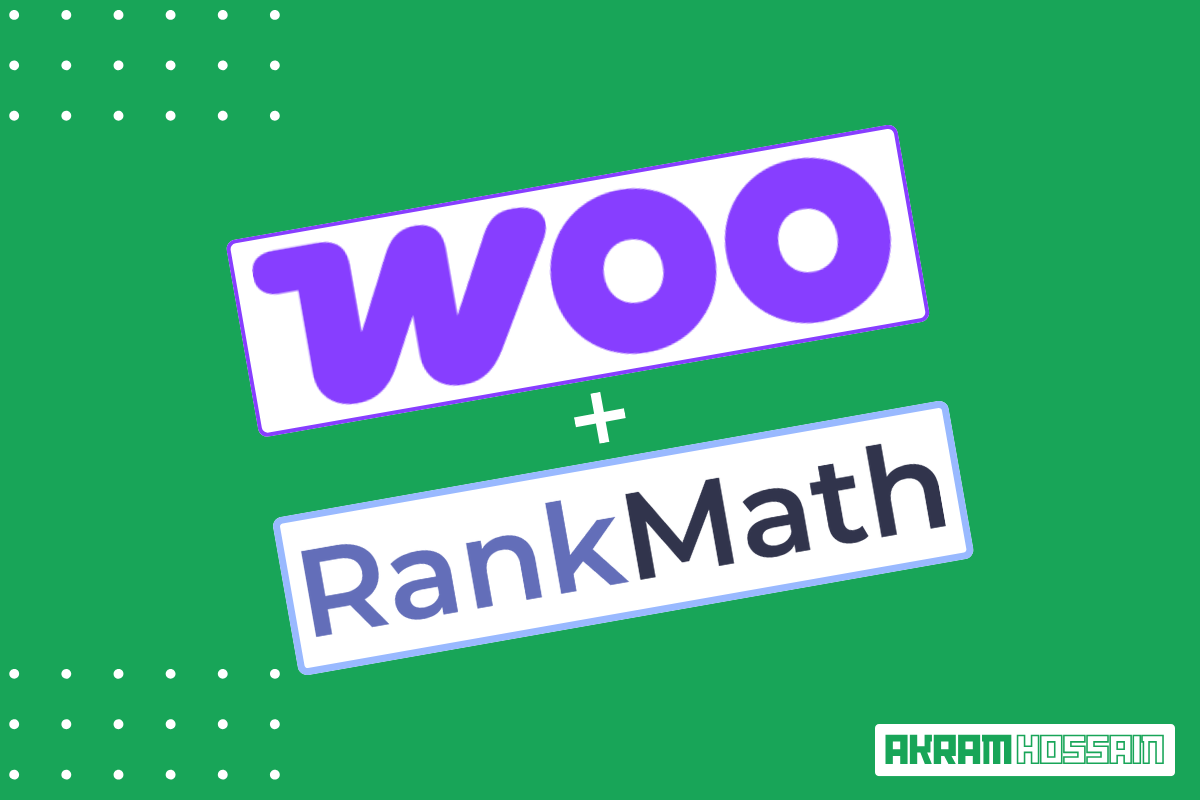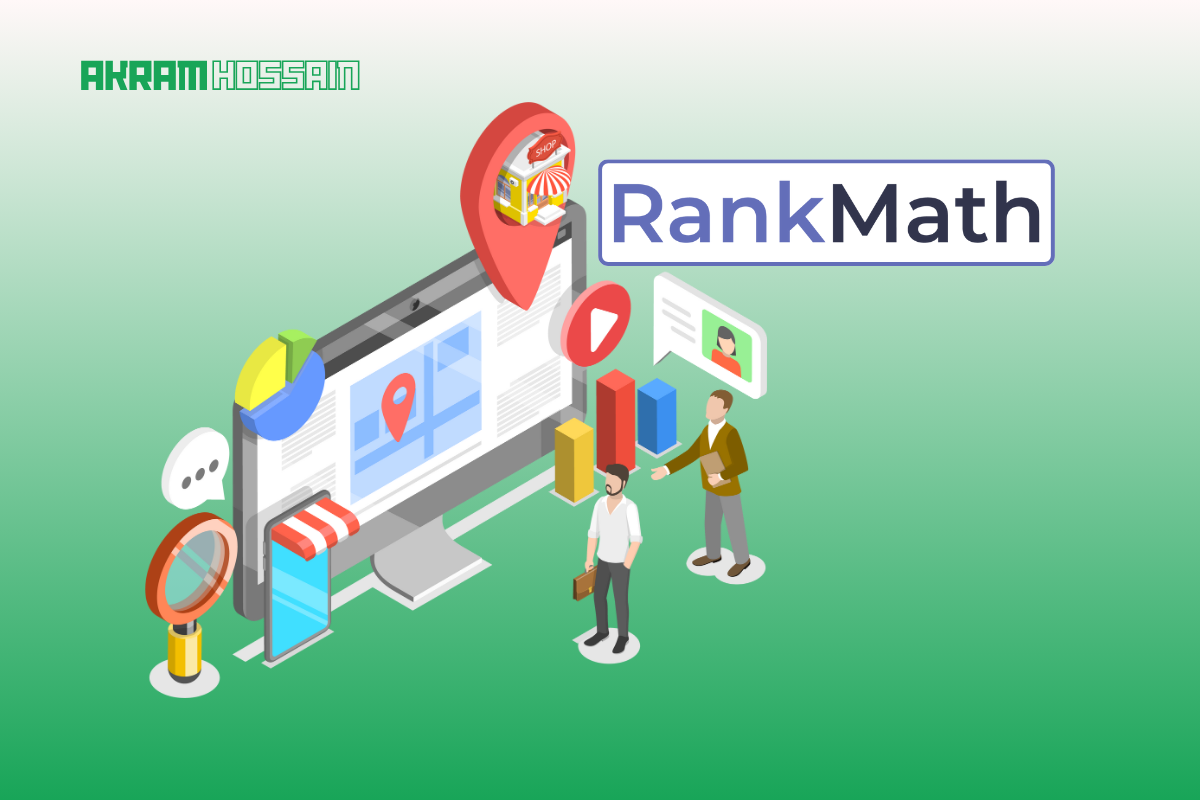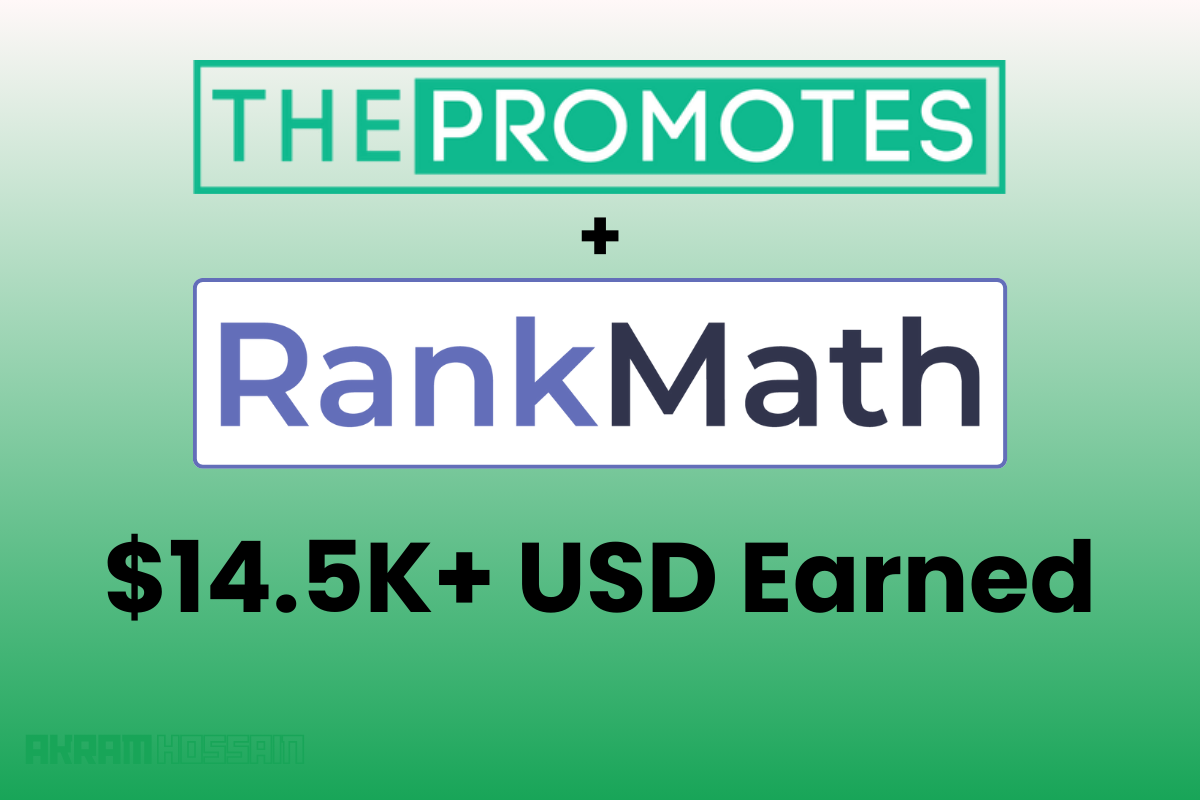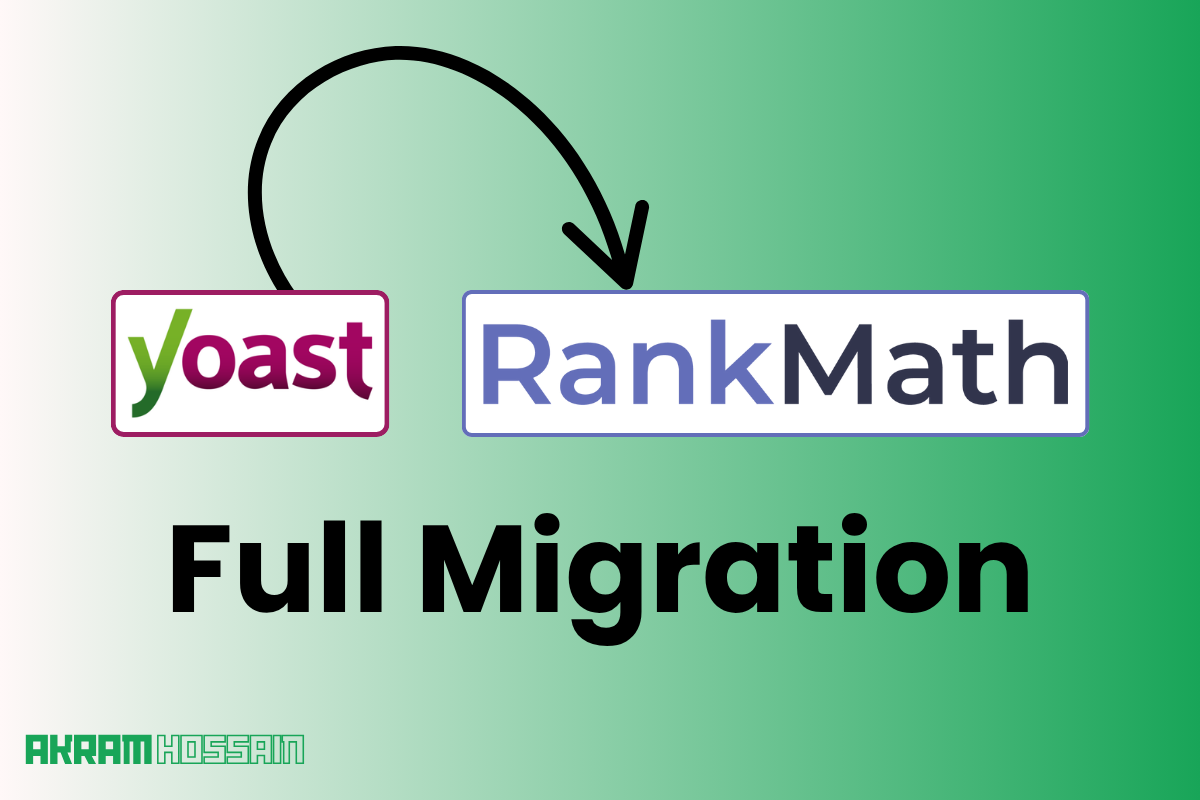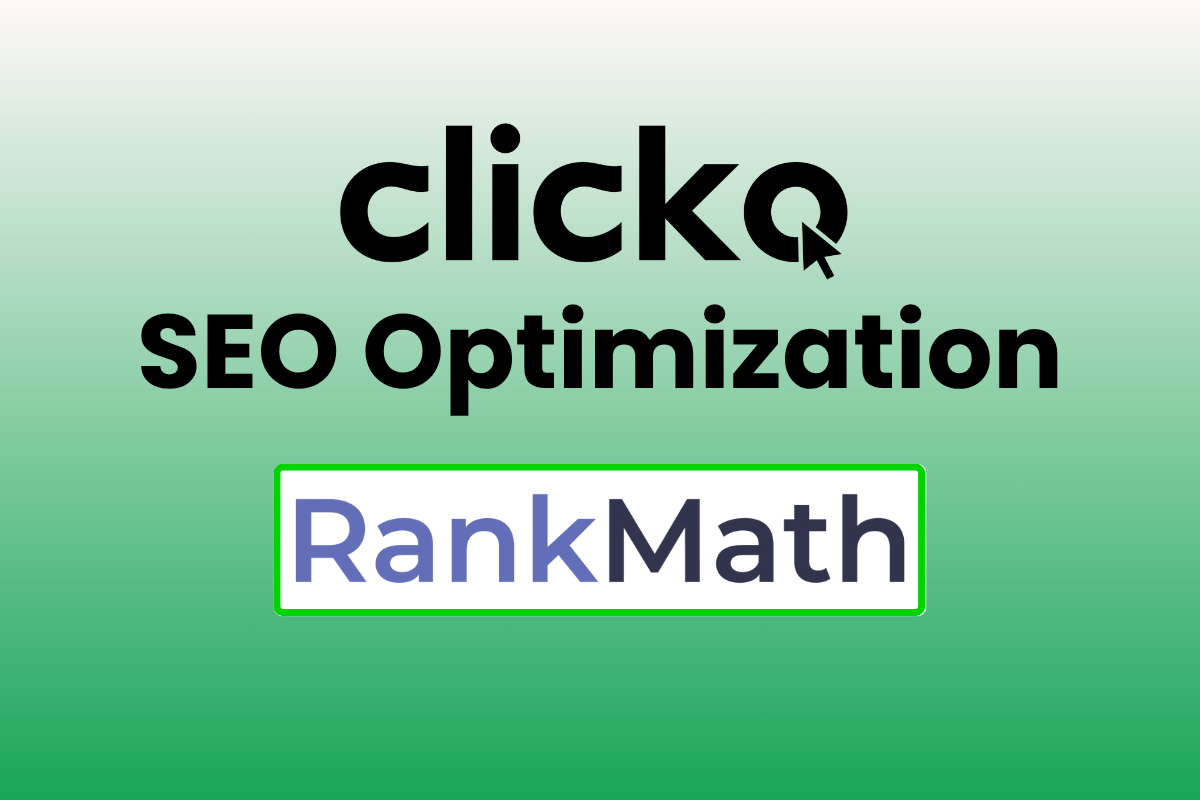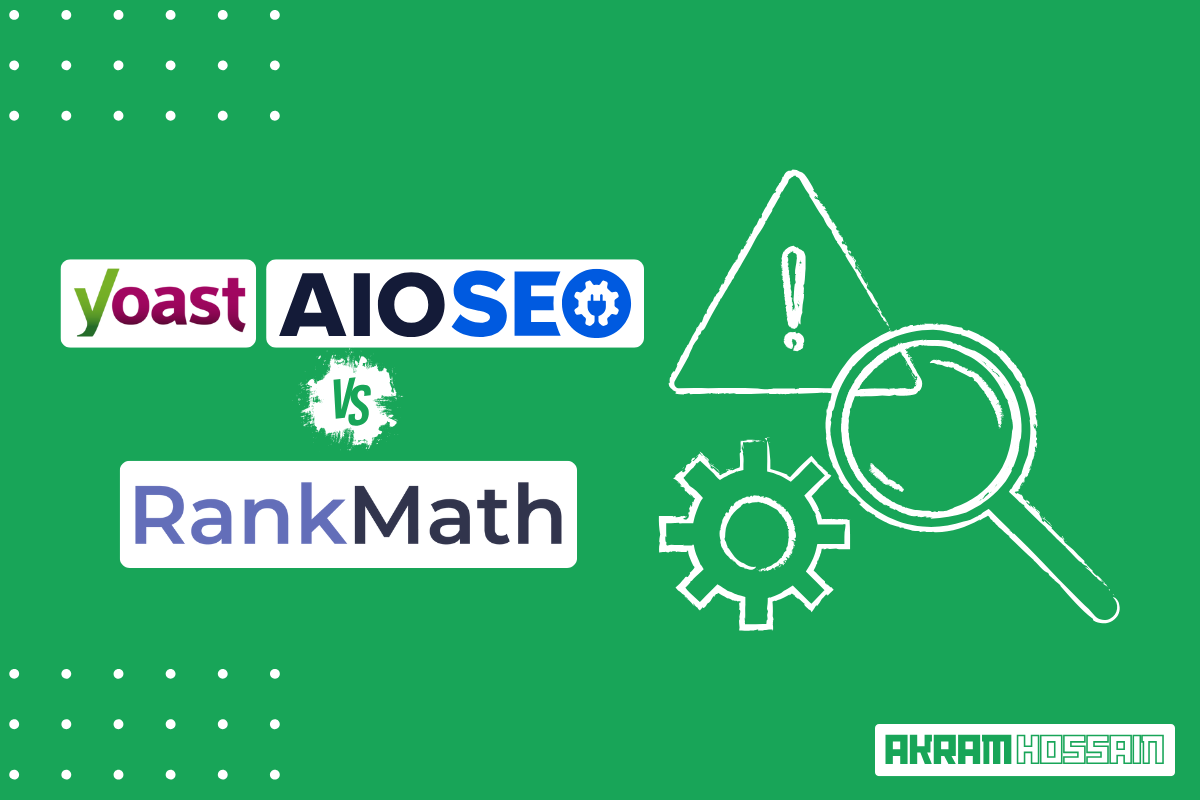Turning browsers into buyers starts with SEO. Master Rank Math’s WooCommerce Optimization tricks to dominate Google rankings and watch your sales skyrocket – no tech degree required!
Rank Math is one of the best SEO plugins for WordPress, and when paired with WooCommerce, it can supercharge your store’s visibility.
In this guide, I’ll walk you through step-by-step on how to optimize your homepage, shop page, categories, and individual products for maximum SEO impact.
Let’s dive in! (By the way, it’s the FREE version of Rank Math and WooCommerce presentation for you)
Rank Math and WooCommerce Setup
I have already written two amazing blogs for Rank Math, You can read the best free tools of Rank Math, which is a comparison between Rank Math, Yoast SEO, and All in One SEO Plugins.
And now, before optimizing, make sure Rank Math is properly configured for WooCommerce:
Let’s start with the configuration.
Rank Math Configuration
Install & Activate Rank Math – Login to the WP Dashboard > Go to Plugins > Add New, search for “Rank Math” and install & activate it.
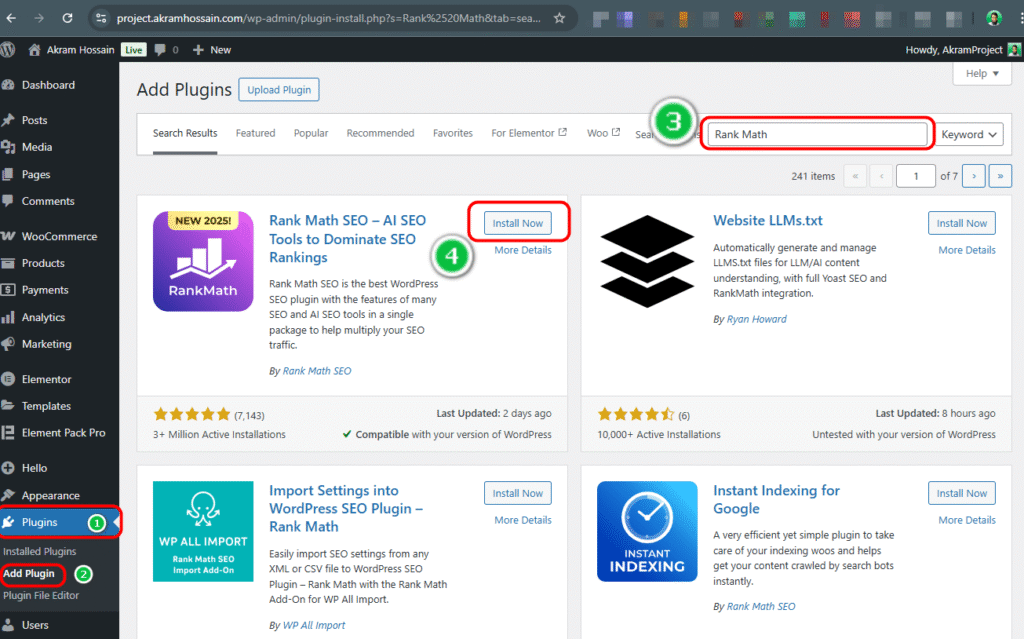
Run the Setup Wizard – Follow the prompts to connect Rank Math with your site (Google Search Console, Analytics, etc.). I always recommend using your signed-in Google account for a faster and smoother setup process
Ensure that you are using the same Gmail account that is connected to your website’s Google Analytics and Google Search Console.
It will help to connect the Rank Math plugin with your GSC and GA (also GTM) for better optimization and reporting.
After activating the Plugin, you can connect with your existing or new Rank Math account.
Click on the “Connect You Account“, and follow the instructions.
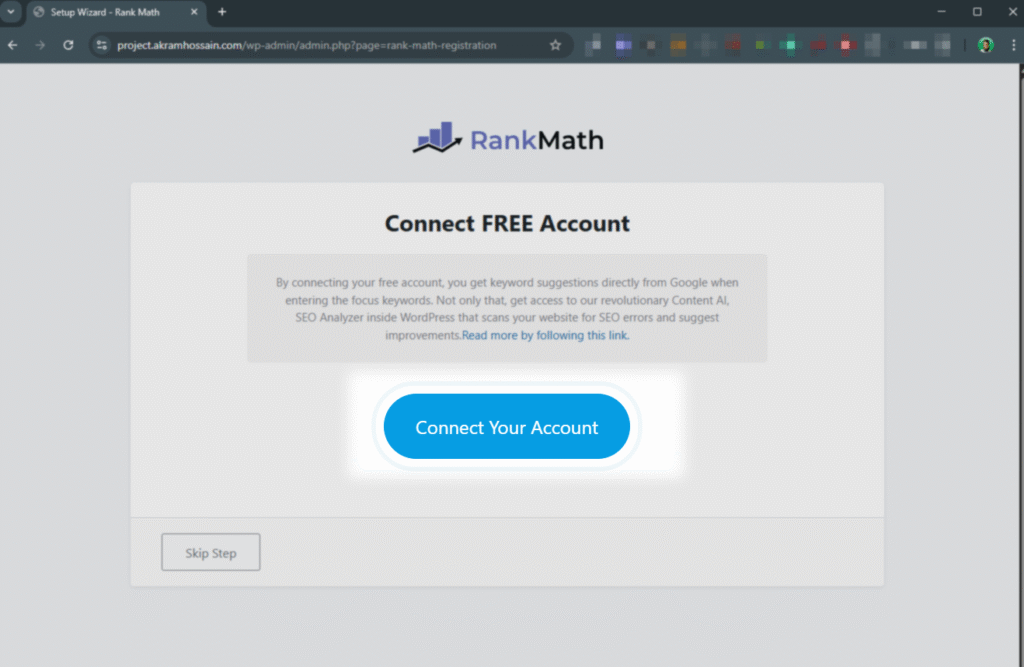
Logged in with your Gmail Account to use the existing Rank Math account for easy setup.

After activating Rank Math with your domain, follow the further process in this short video to understand the basic setup. You can change/update that information further.
It’s time to work with WooCommerce, and now enable the WooCommerce Module.
Kindly install the “WooCommerce” plugin before getting started with Rank Math. It’s super simple, just like any Plugin installation.
Go to Rank Math > Dashboard > Modules. Scroll down and toggle on the “WooCommerce” module.
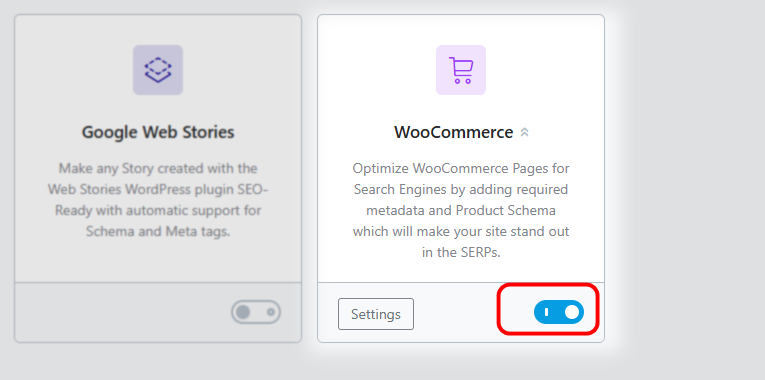
This ensures Rank Math correctly handles product pages, categories, and other WooCommerce elements.
What do I Cover Here?
After installing and completing the Rank Math setup, we will find three pre-optimization items;
- Products Page Optimization
- Products Categories Page Optimization
- Product Tags Page Optimization
- Brands Optimization
- Robots.txt File Optimization
- XML Sitemap Setup and Configuration
These are the essential parts of on-page and technical optimization for an eCommerce.
To start, you need to turn on the WooCommerce option from the Rank Math>Dashboard and scroll down. Find the “WooCommerce” module and turn it on.
Hire Me as Your SEO Expert
Transparent, Quick Result, Monthly Report, and Proven Track Record
WooCommerce Setup and Optimization
Go to the Rank Math>General Settings, and click on WooCommerce. You will see the new features to optimize your categories, products, and other stuff.
Here are the URL-based optimization features that allow Google to crawl your products, categories, to crawl without passing the crawl depth.
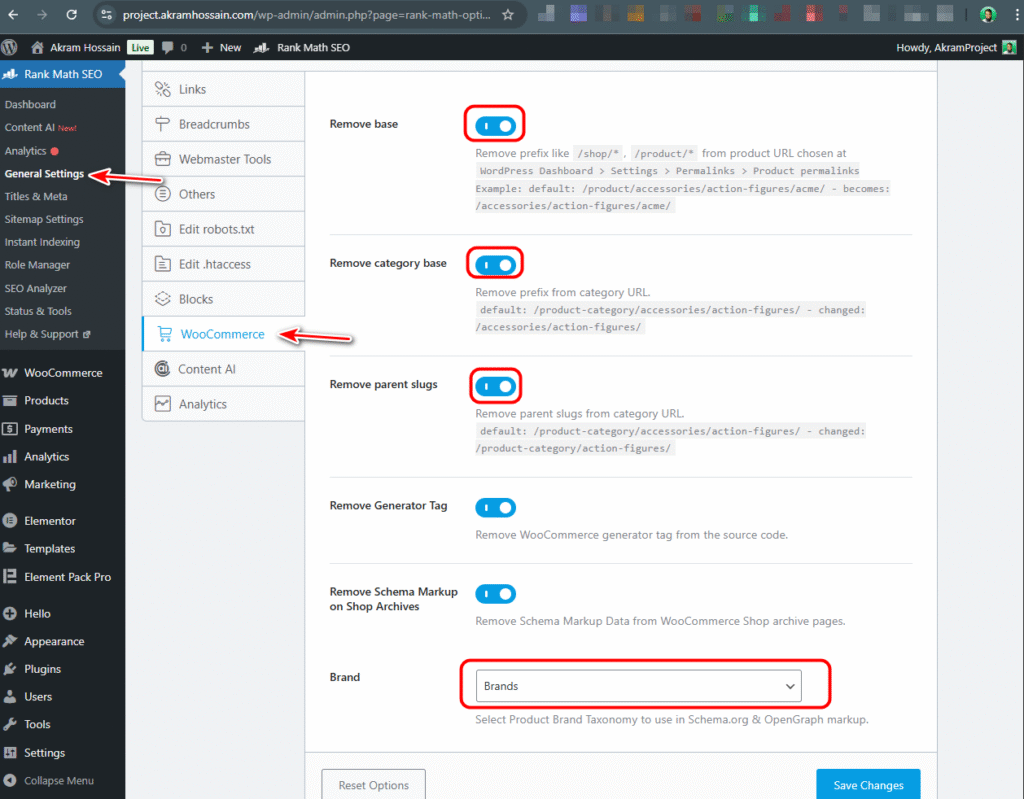
For better crawling and indexing, I’ll turn on “Remove base”, “Remove category base”, and “Remove parent slugs” bases.
How easy are those things with Rank Math, Naah?
Now, go to the bottom and find the “Brand” options to select the product Brands Taxonomy for Schemas. It will boost your technical SEO.
Product Page Optimization
The most important page for an eCommerce website is where 95% of users come in to buy your product. So, SEO is crucial here and should be optimized for the users as well as search engines.
Let’s have a look at which important options you should trigger to get the best potential from your Product Page.
Go to the Rank Math>Title & Meta and find the “Products” under the “Post Type” section.
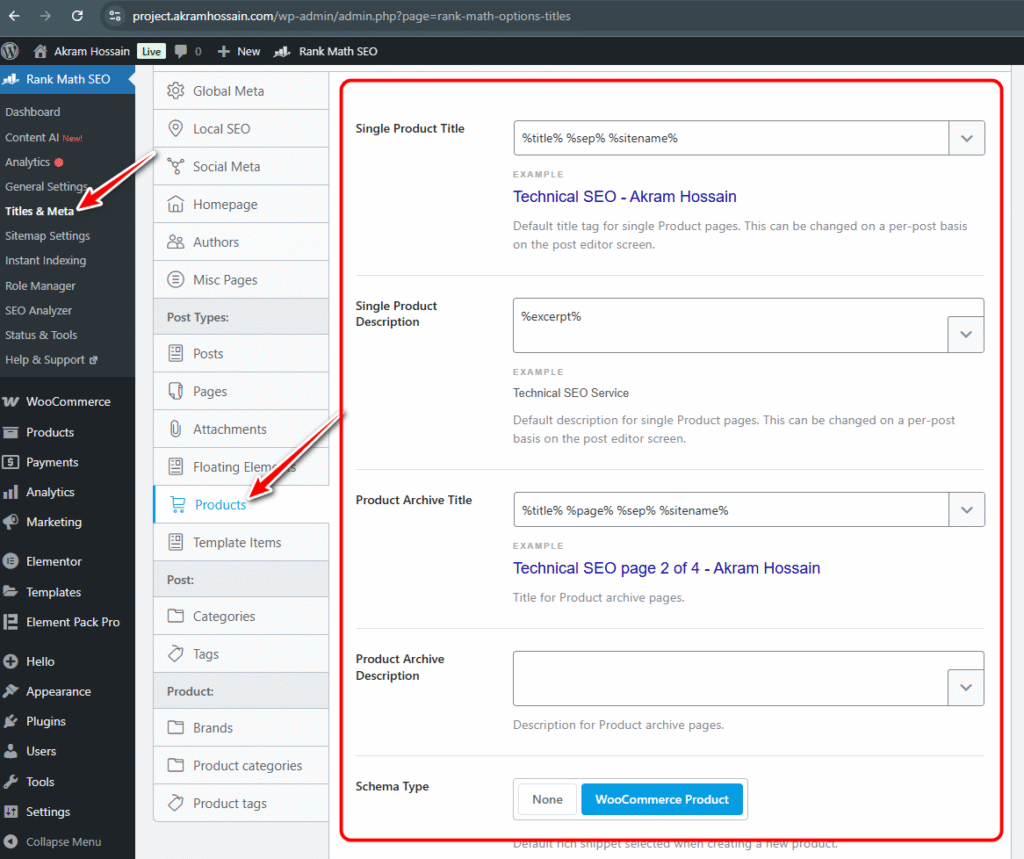
Single Product Title
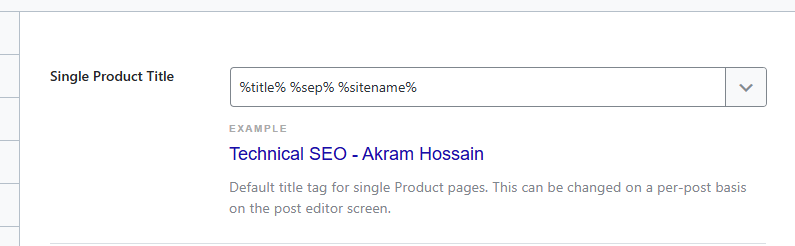
By default, you will find the “%title% %sep% %sitename%” parameters for dynamic product optimization.
Suppose your product name is “Best Kitchen Cabinet” and your Store Name is “Kittu Store”.
It will automatically optimize your single product title like this:
“Best Kitchen Cabinet | Kittu Store”
%sep% is for separator, which you can change from the Title & Meta>Global Meta>Separator Character.
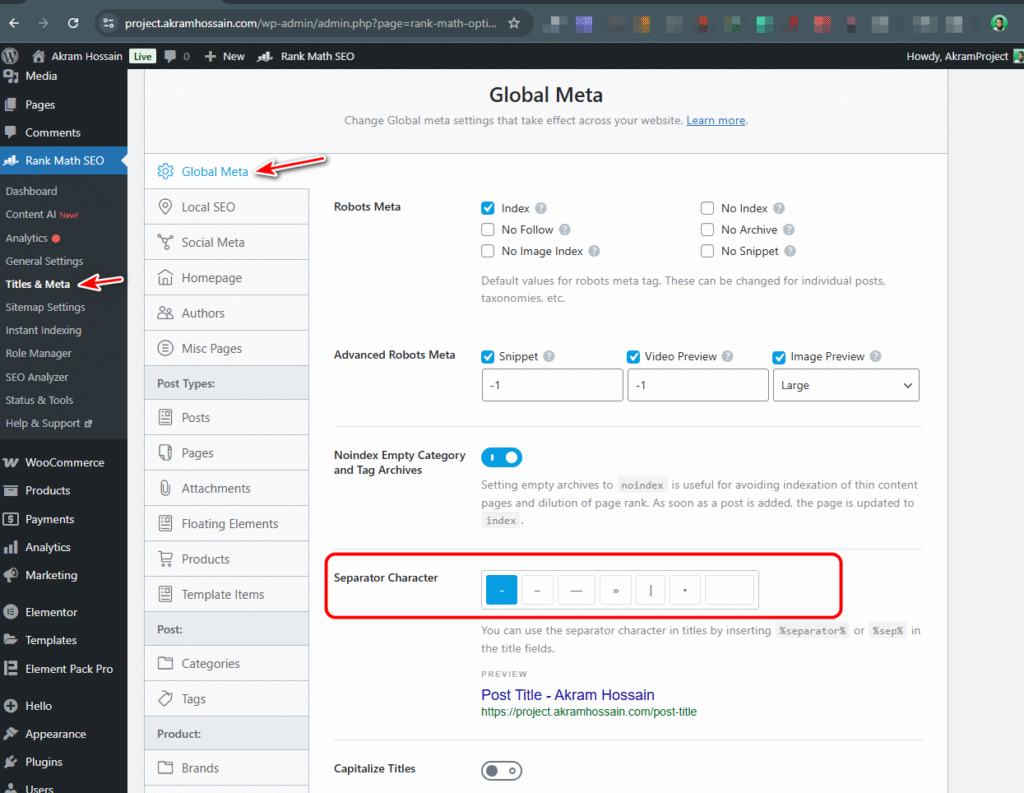
Single Product Description
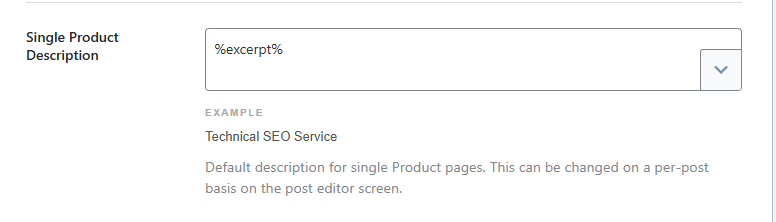
Your product description will act as the meta description of the product, which will appear on search engines’ SERPs.
Rank Math allows you to automate it without manual writing.
By default, it has %excerpt% and you don’t need to change it, you just place the excerpt content while uploading a new product from the product page.
Product Archive Title and Description
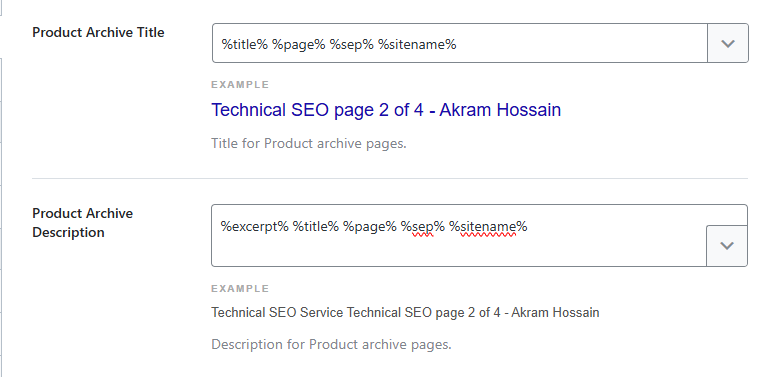
It will work when someone goes to the “Next” pagination page with the same search or category.
It should be optimized, but Google shouldn’t index those pages. You should block the search page/pagination pages with the Robots.txt file.
Schema Markup
Rank Math automatically adds product Schema for each product. For those, you need to fill out the brand, SKU, price, availability, and reviews in the Rank Math meta box.
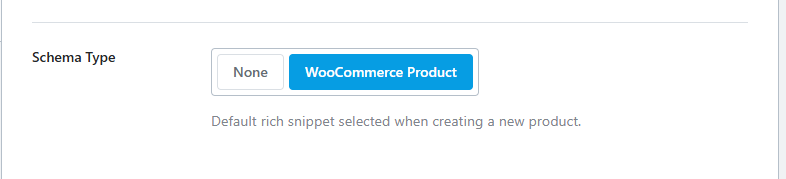
The schema for Product is already enabled in Rank Math. If not;
Also, using your product information and Schema Markup Generator tool, you can generate product markup code for your products.
ChatGPT can help you generate a product schema with a single click. Here is the Prompt for the ChatGPT product schema markup generator.
<script type="application/ld+json">
{
"@context": "https://schema.org/",
"@type": "Product",
"name": "Example Product Name",
"image": [
"https://example.com/photos/1x1/photo.jpg",
"https://example.com/photos/4x3/photo.jpg",
"https://example.com/photos/16x9/photo.jpg"
],
"description": "This is a short description of the product, highlighting key features and benefits.",
"sku": "EX12345",
"mpn": "925872",
"brand": {
"@type": "Brand",
"name": "ExampleBrand"
},
"review": {
"@type": "Review",
"reviewRating": {
"@type": "Rating",
"ratingValue": "4",
"bestRating": "5"
},
"author": {
"@type": "Person",
"name": "Jane Doe"
}
},
"aggregateRating": {
"@type": "AggregateRating",
"ratingValue": "4.4",
"reviewCount": "89"
},
"offers": {
"@type": "Offer",
"url": "https://example.com/product/example-product",
"priceCurrency": "USD",
"price": "119.99",
"priceValidUntil": "2025-11-20",
"itemCondition": "https://schema.org/NewCondition",
"availability": "https://schema.org/InStock",
"seller": {
"@type": "Organization",
"name": "Example Seller"
}
}
}
</script>
Even more easily, use WordPress plugins like Schema & Structured Data for WP & AMP, and automate your schema markup generation process.
This plugin allows you to create product schema, set the conditions for the product page, and save tons of time.
Note: No need to add multiple methods for a single product page. If you use the Rank Math Pro version for this, enough. No need for manual coding or adding an additional plugin for this.
And additional settings (Schema, Links, Taxonomy, Custom Fields, etc) keep the same; those won’t affect your SEO deeply, but you can change them according to your marketing preference.
Canonical Fixing
Your product may be a variation like in size (S, M, L, X, XXL), and color (White, Green, Yellow, Black).
So, if you look carefully, you have a single product with almost 20 variations. But your actual product is ONE.
Here comes the Canonical Setup to avoid duplicate products with the same URL, because a variation product will create a different URL with the same information.
Go to the product editor > Rank Math meta box > Advanced > Canonical URL (set to the main product URL).
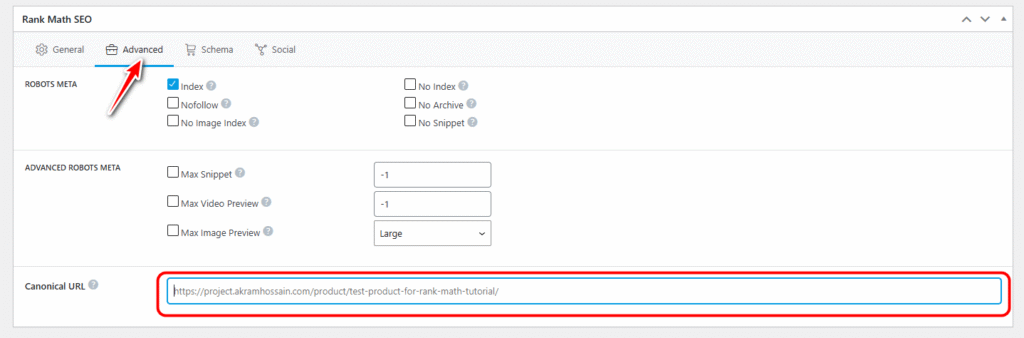
And Google will consider it a duplicate product may get you a penalty for this.
You can also read more about the importance of Canonical in an eCommerce website.
Add High-Quality Media Content
Google prefers high-resolution product images from different angles with explanatory features in the images.
Images: Add a high-resolution picture with webp format that will help to load faster without losing image quality.
Also, add different angles so that it helps the buyer to understand your product with ease.
Videos: Add a short video about your product’s specification, as it will give them the feeling that they are visualising the product virtually.
Optimizing for Mobile Devices
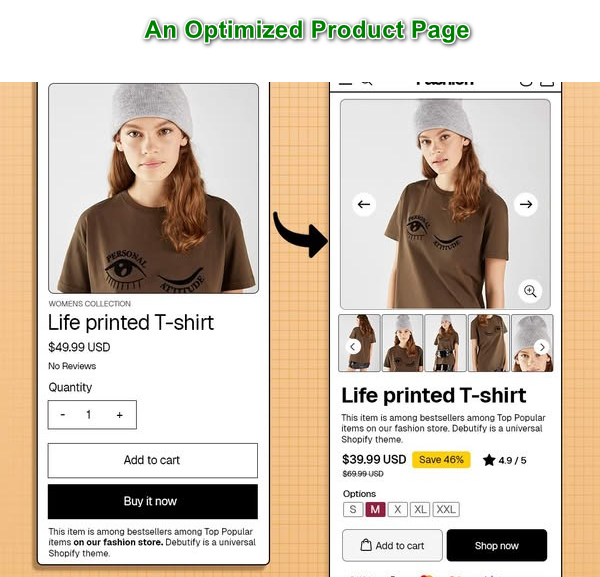
95% of eCommerce traffic comes from Mobile devices, and you need to optimize your product page as well as your whole website to be responsive and easy to checkout for your visitors on Mobile devices.
Use responsive titles, descriptions, images, videos, tables, and other content so that users can buy your product right from their mobile after knowing about the product on their Mobile.
Keep product images, title, price, and “buy now” – “add to cart” button visible and above the fold of the mobile screen.
Less scroll, more sales methodology for an eCommerce website.
Product Categories Optimization
The category page provides a clear hierarchy structure of your website for visitors and search engines to understand your store’s structure.
Category Archive Titles
Go to the Rank Math>Title & Meta>Scroll down>Product Categories under the “Product” section.
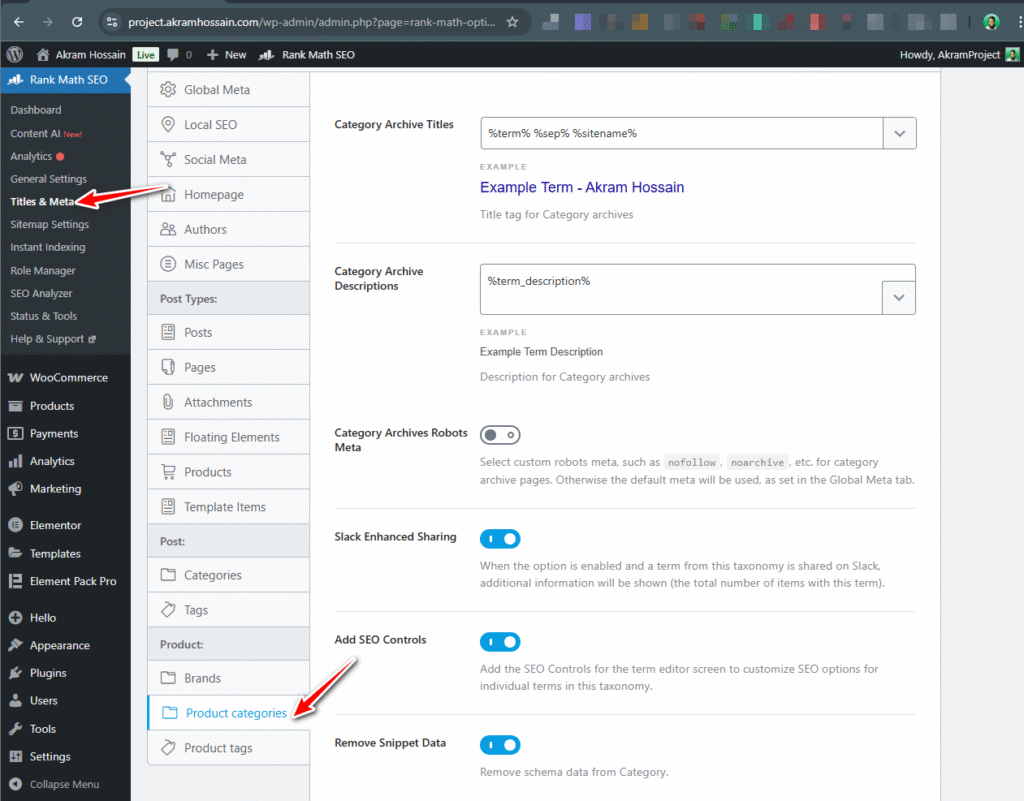
By default, %term% %sep% %sitename%, these parameters are placed, and those are well-optimized for an archive page.
But with your own preference. Modify it with extra parameters.
Category Archive Descriptions
As same as the product archive description, it’s the same, and you will get the default descriptions parameters like “%term_description%,” and you can change each product category page.
Change the product category title and description; Hover on the (Under the WooCommerce) “Products>Category and add, remove, or edit any product category.
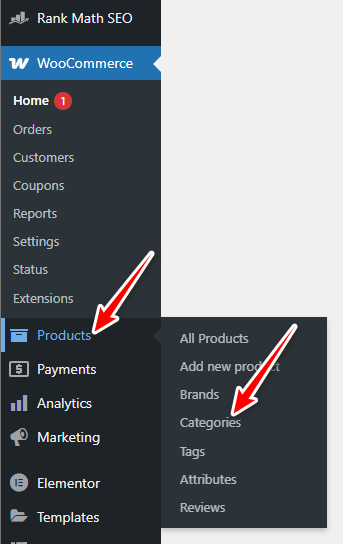
You don’t need to do extra from the Rank Math, but to optimize more accurately, you should follow the suggestions below.
With some simple steps, you can improve your category page ranking using Rank Math’s settings right from your WordPress dashboard without code.
Write Unique Descriptions
Avoid duplicate content; describe what makes each category special. You may have different categories with different types of products, like: Category is “Kitchen Appliances” and Sub-Categories are “Cooker”, “Gas Stove”, etc.
Write the unique content for each category that will help users and search engines to crawl and discover your pages in a unique way.
Also, when you use a mother category, try to divide into subs that help users to find the right product under the right category.
Hire Me as Your SEO Expert
Transparent, Quick Result, Monthly Report, and Proven Track Record
Use Keyword-Rich Titles
You shouldn’t skip any opportunity to miss out on that may help you to get a single traffic, you don’t know which traffic will convert.
So, optimize each category, sub-category page with a keyword-rich title and descriptions;
Example: “Best Running Shoes for Men | [Brand Name]”
Add Product Filters
In the Category or sub-category page, you must have a filtering feature for a better user experience to sort out the product by pricing, rating, brand, shipping time/zone, color, availability, and others.
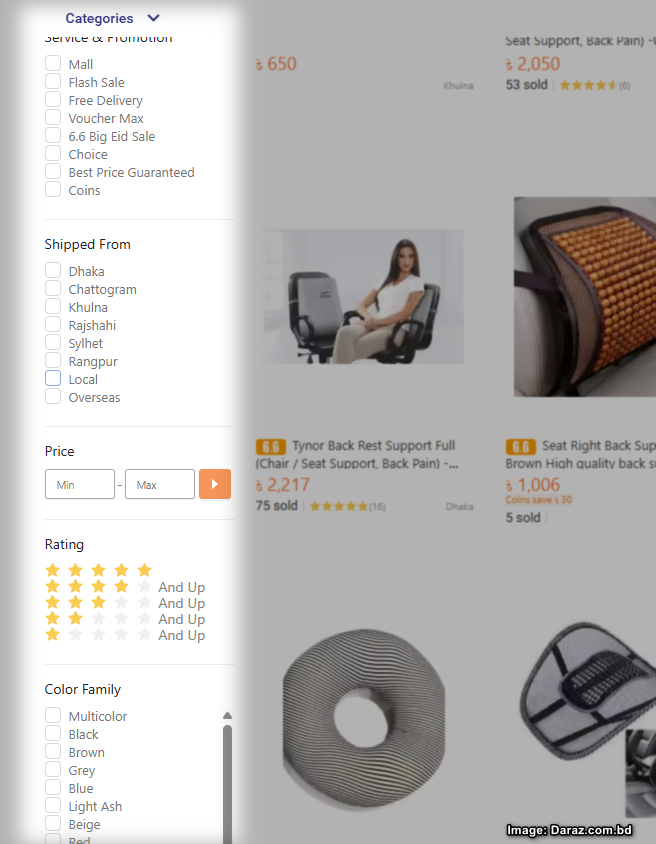
Allowing them to sort your products saves users’ time and increases their product choosing capability with ease.
Product Tags Optimization
Using product tags may help to filter the products by the tags, but tag pages should be indexed; this will increase the canonical issues and hamper your ranking.
But using tags for customers is good, and it helps them to sort out similar products using a single tag.
Go to the Rank Math>Title & Meta>Scroll down>Product Tags under the “Product” section.
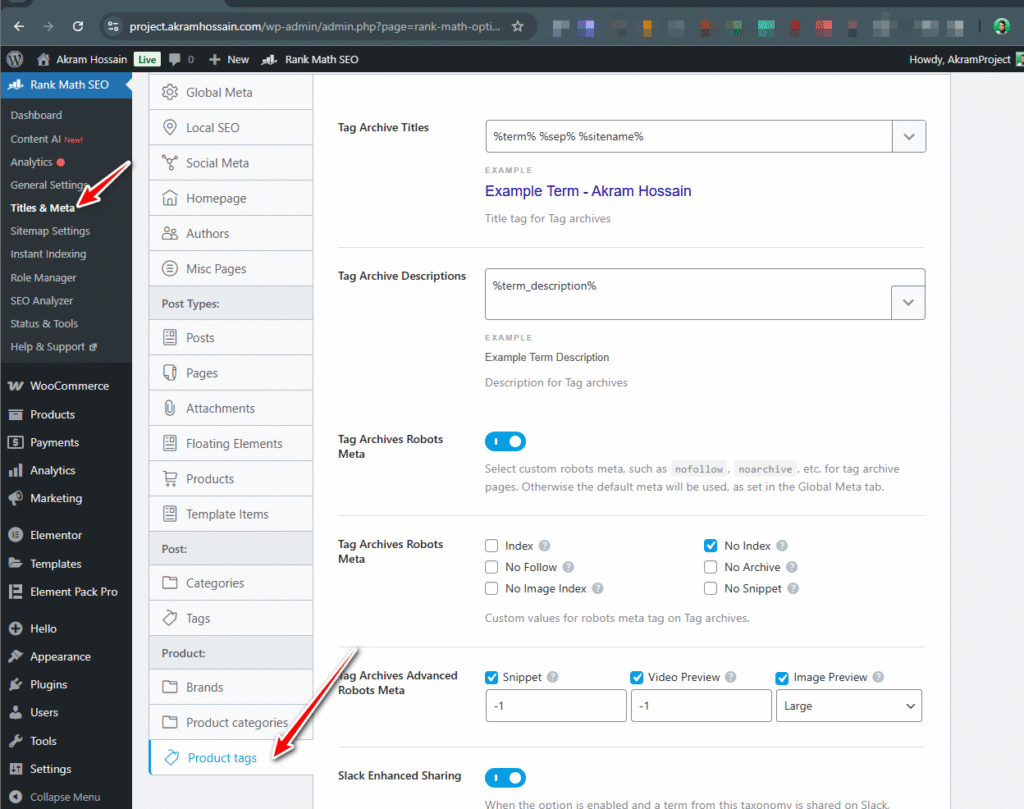
And keep the settings the same, it’s already optimized. But checked the “No Index”.
Brands Optimization
Your store may sell different brands’ products, like Apple, Samsung, Microsoft, and more. For better search engine visibility, you should optimize the products for each brand.
It will help search engines to rank your products based on your Brand name. Also, customers can search for the “best Apple phone”
To Create Brand: Hover on the “Products>Brands ” under WooCommerce and add, remove, or edit any brand.
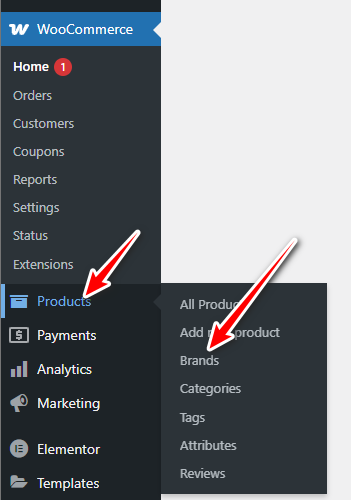
So, brand optimization isn’t an optional thing for an eCommerce website, it’s now super easy with Rank Math.
Robots.txt File Optimization
A very important file, and if you are missing the proper optimization of your eCommerce store, it will hamper the traffic and crawling budget.
Rank Math allows you to use their free Robots.txt tester and editor, where you can test run your code before applying it to your live site.
Also, the new feature “Editor” helps a lot to check each line for free.
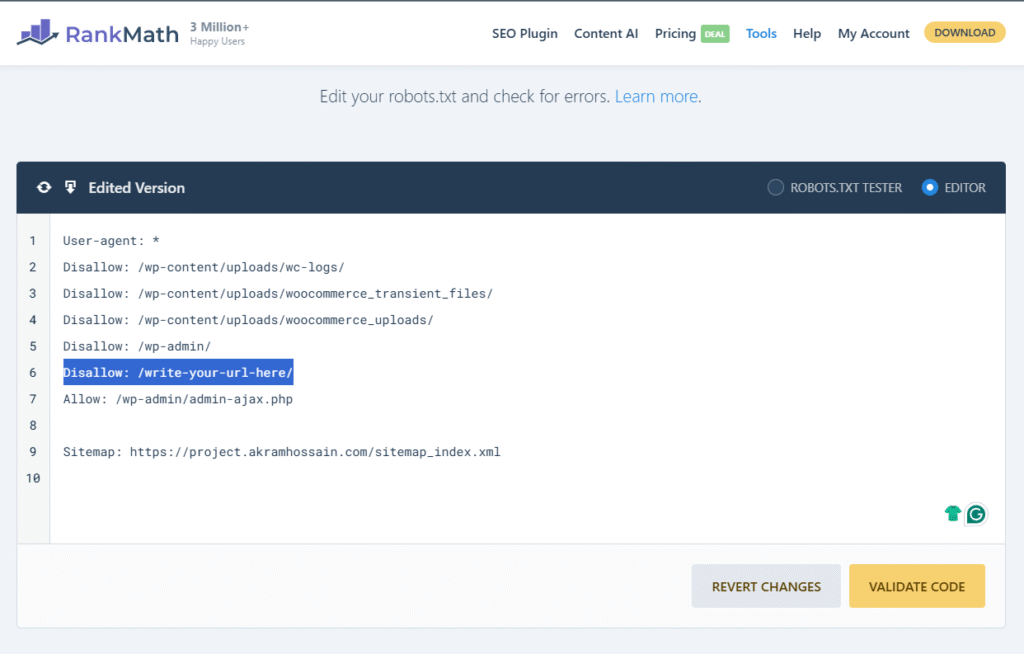
Also, warning you, you may lose the private customer’s information may go public.
So use the proper Robots.txt file from my Robots.txt file optimization blog.
For any eCommerce basic file, I have created for you using the Rank Math Free Robots.txt tester.
User-agent: *
# Block sensitive WooCommerce files/folders
Disallow: /wp-admin/
Disallow: /wp-includes/
Disallow: /wp-content/plugins/
Disallow: /wp-content/cache/
Disallow: /wp-content/themes/
Disallow: /wp-content/upgrade/
Disallow: /wp-content/uploads/wc-logs/
Disallow: /wp-content/uploads/woocommerce_transient_files/
Disallow: /wp-content/uploads/woocommerce_uploads/
Disallow: /cgi-bin/
Disallow: /trackback/
Disallow: /xmlrpc.php
Disallow: /?s=
Disallow: /?attachment_id=
Disallow: /*add-to-cart=*
Disallow: /*?orderby=*
Disallow: /*?filter_*
Disallow: /*?min_price=*
Disallow: /*?max_price=*
Disallow: /*?product_count=*
Disallow: /*?rating=*
Disallow: /*?wc-ajax=*
# Allow important AJAX and assets
Allow: /wp-admin/admin-ajax.php
Allow: /wp-content/uploads/
Allow: /wp-content/themes/*.css
Allow: /wp-content/themes/*.js
Allow: /wp-content/plugins/*.css
Allow: /wp-content/plugins/*.js
# Sitemap
Sitemap: https://yourdomain.com/sitemap_index.xml
To customize your website’s robots.txt file, Go to Rank Math SEO>General Settings>Edit robots.txt.
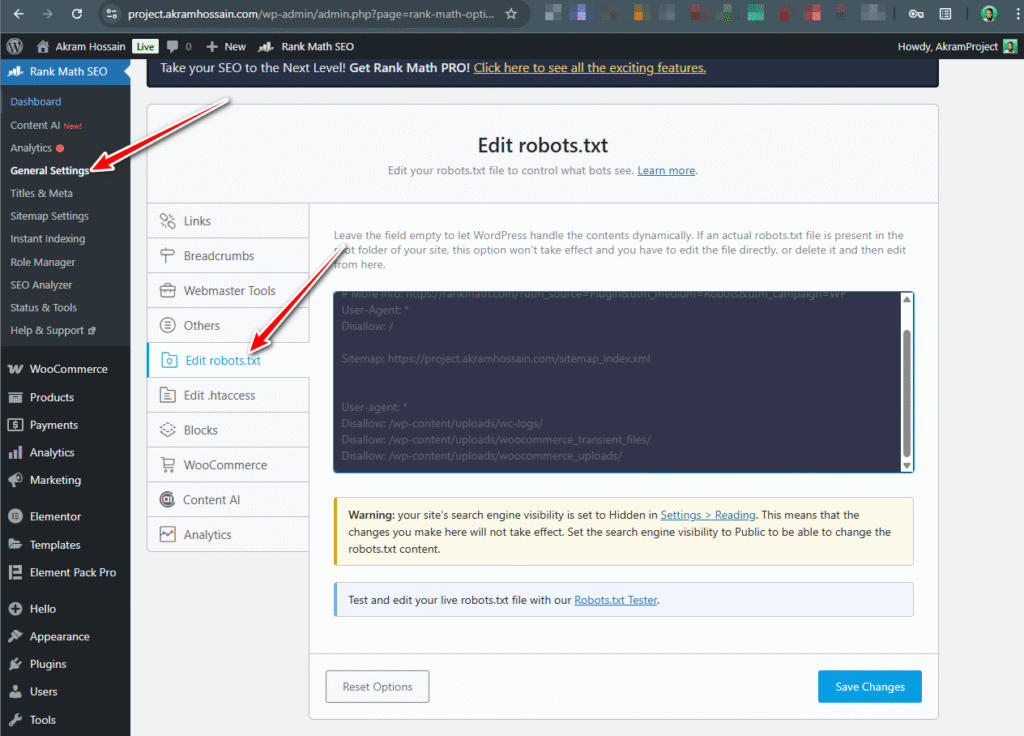
Now, paste the above code (If your site is eCommerce). Just change the website’s domain URL.
XML & HTML Sitemap Setup and Configuration
Rank Math allows you to create and configure an XML sitemap for your eCommerce store for Category Pages, Products, Brands, and Tags.
Go to Rank Math SEO>Sitemap Settings. Initially, you will find the Global Sitemap, which controls all sister sitemaps.
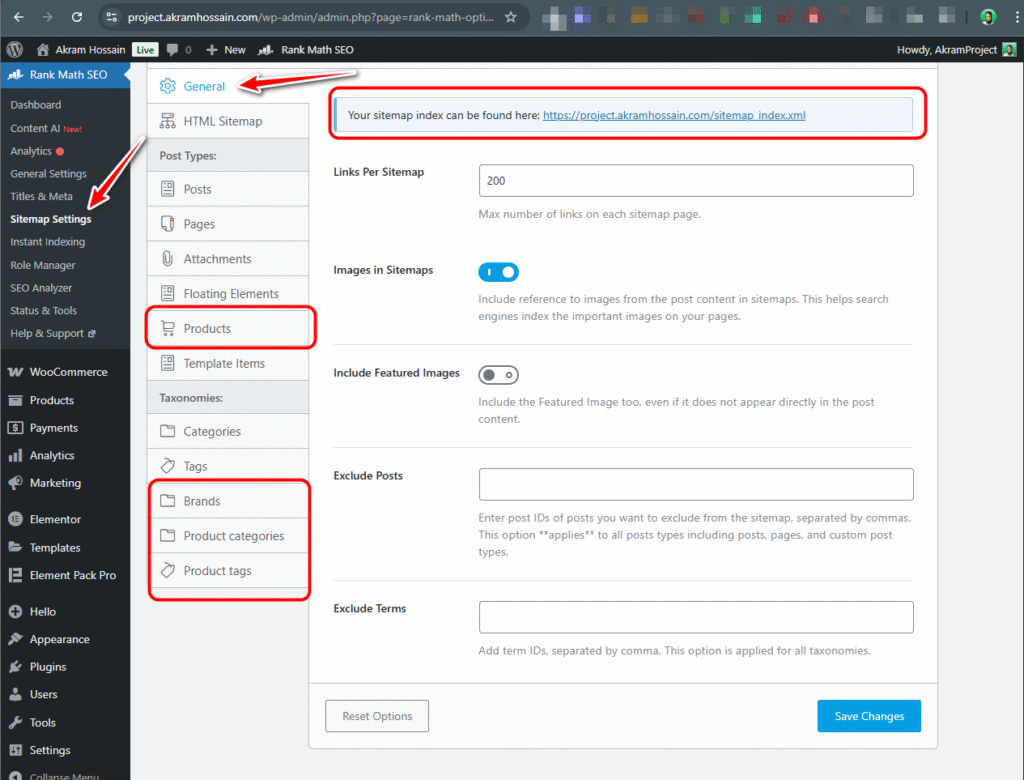
But Rank Math allows you to turn on/off any taxonomy or post type sitemaps with a single click.
Such as;
In the Sitemap Settings, you will get “Products” sitemap settings under the Post Types.
Initially, it’s excluded by the Rank Math, but I recommend turning on the toggle to add an XML sitemap for search engines.
Optimize Your Home Page
Capture the first impression of your visitors, and give them a solid and catchy offer right from your home page.
Your homepage is the face of your store—make it SEO-friendly!
Set a Focus Keyword
Most of the time, we should use the Brand name as a focus keyword for the Home Page for an eCommerce.
Also, you can use a keyword like “best [your niche] store” or “buy [product] online.”
These are generic and common keywords for a shop page, every keyword should be placed after proper research.
Use Schema Markup
Rank Math automatically adds WebPage schema after your initial setup, but it’s limited for the FREE version of Rank Math.
Also, you can enhance it with the Organization or Local Business schema if applicable. And it’s a free feature in Rank Math.
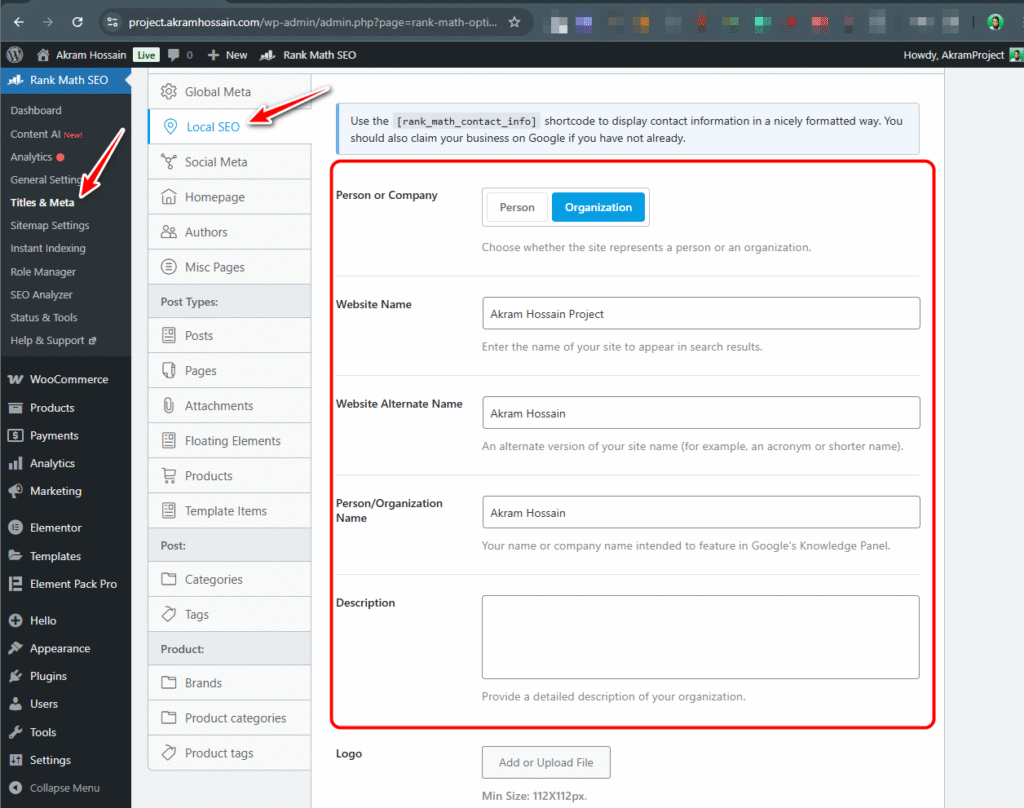
Scroll down and you will find various options to add your company information. Add everything according to your company’s legal and branding, it will help to provide a solid Organization Schema for your eCommerce Store.
Improve Load Speed
A slow homepage kills user experience and sales. Optimize the website’s images before uploading, and add a compressor plugin to optimize images while uploading to your site.
Here are some plugins that I can recommend to use for image optimization, such as;
Use WordPress caching plugins like WP Rocket, LiteSpeed Cache, and similar plugins, These plugins will help you to boost the user experience with caching and faster page loading by compressing the code and other page aspects.
Use CDN (Cloudflare) for flawless content delivery and let users’ browsers load your website content from their nearest destination service.
It will reduce the latency of your website’s content delivery, and the user’s browser will load the web page in a fraction of a second.
Other SEO Tips for an eCommerce Store
Company Information/About Page Optimize
Credibility? You must have! It’s not compulsory for an online store where people can buy and pay for the products.
New visitors must know about you and your company background, which helps them to buy products from your site, and they need to trust you and your company.
It’s not directly an SEO part, but it’s all about a credibility and authority booster for a business.
Write a complete “Company Story”, “About Us”, so that they may know the history and the current process of your store.
Shipping and Payment
Looks like very generic things? Not at all, customers’ time has value, and you should complete your commitment with the shipping time.
Clearly mention the shipping timeline and let them know before placing the order. Also, add the “Accepted Payment” logos in the footer or on the checkout page.
Local payment methods allow customers to pay without stress, and they make the payment process happy without feeling at risk.
Try to provide a vast number of payment methods, which should be local, secure, easy, and handy.
Cancellation and Refund
Cancellation and Refund are a common and natural thing for an eCommerce; you should have the easiest process for this, so that it doesn’t go to a dispute.
Disputes may damage your reputation and hamper on revenue.
Fix Common WooCommerce SEO Issues
Duplicate Content
Due to a lack of using Canonical tags for your product page, you may get the duplicate content issue on Google Search Console, so check out my Canonical Tag optimization content and keep your eCommerce store clean.
Poor Internal Linking
Most of the time, we forget to internet relevant products on a single product page, which is not an ideal practice for an eCommerce.
When you are selling a phone, you should add a relevant product like “Earbuds” under the main product. (Customers may choose it too).
Also, mention the relevant product with Anchor text in the main product descriptions. It also helps the relevancy and the product page authority for users and search engines.
Final Thoughts
Do you know the best part? Rank Math is pre-optimized, and you do nothing to do the rest.
After basic installation on your site, it will automatically detect the current settings of your site and be ready to go.
Optimizing your WooCommerce store with Rank Math isn’t just about rankings—it’s about driving more traffic and sales.
But only on-page SEO can’t bring the real success that you actually expect from your store, you should follow the 100% technical SEO with off-page SEO.
Combination of those aspects, any website or store will hit the peak of the market. By following these steps, you’ll make your store more visible, user-friendly, and conversion-ready.
Ready to convert your normal eCom store into a completed, optimized online store?
Hire Me as Your SEO Expert
Transparent, Quick Result, Monthly Report, and Proven Track Record