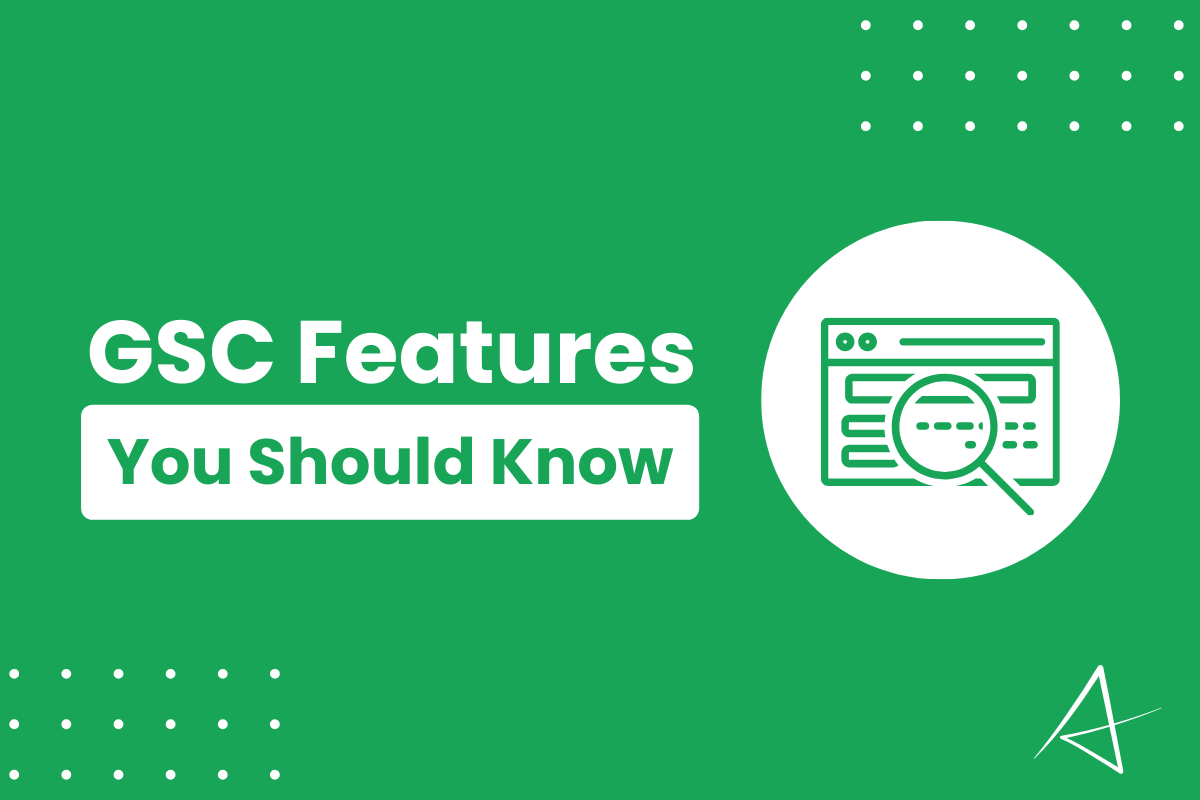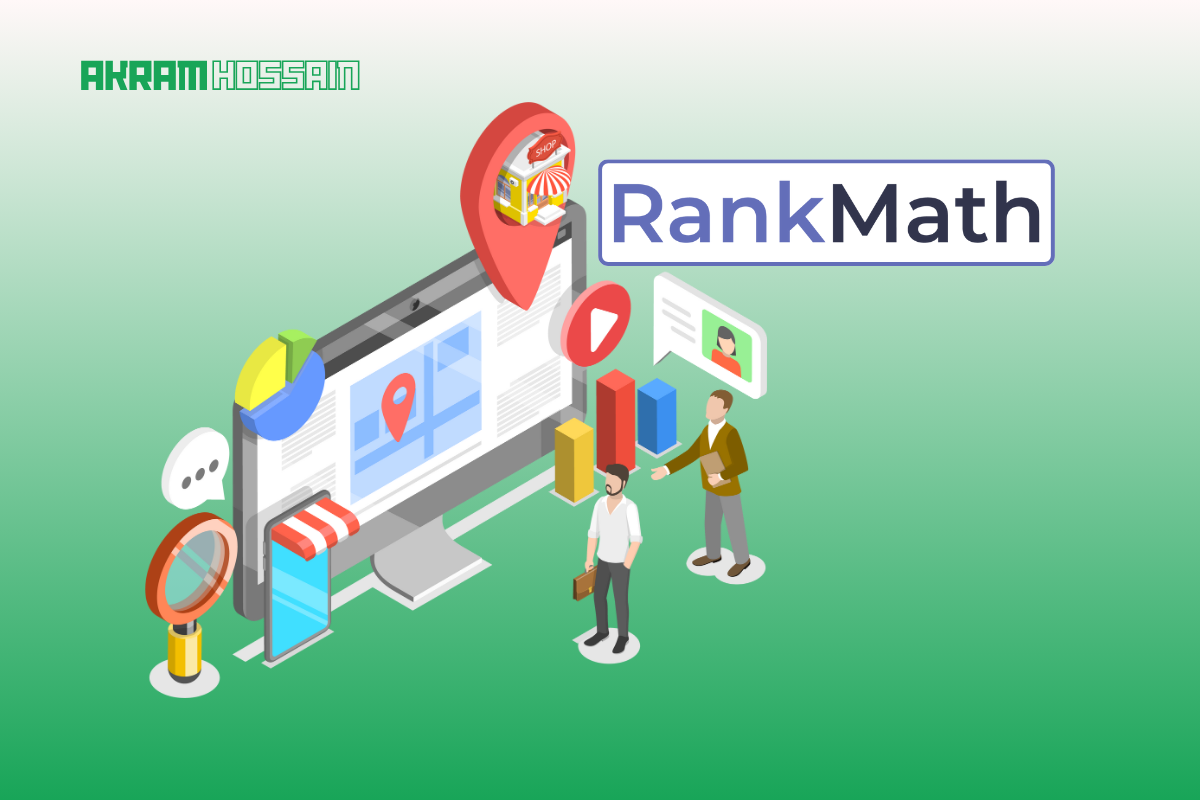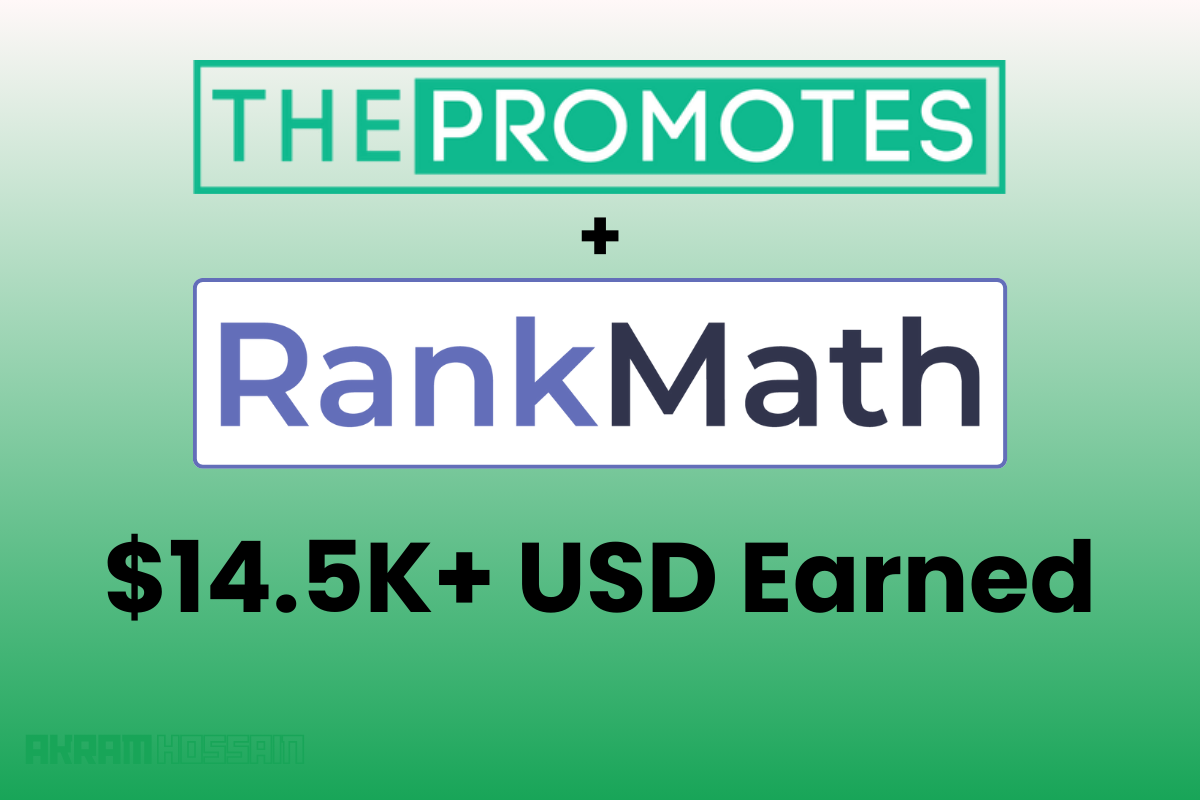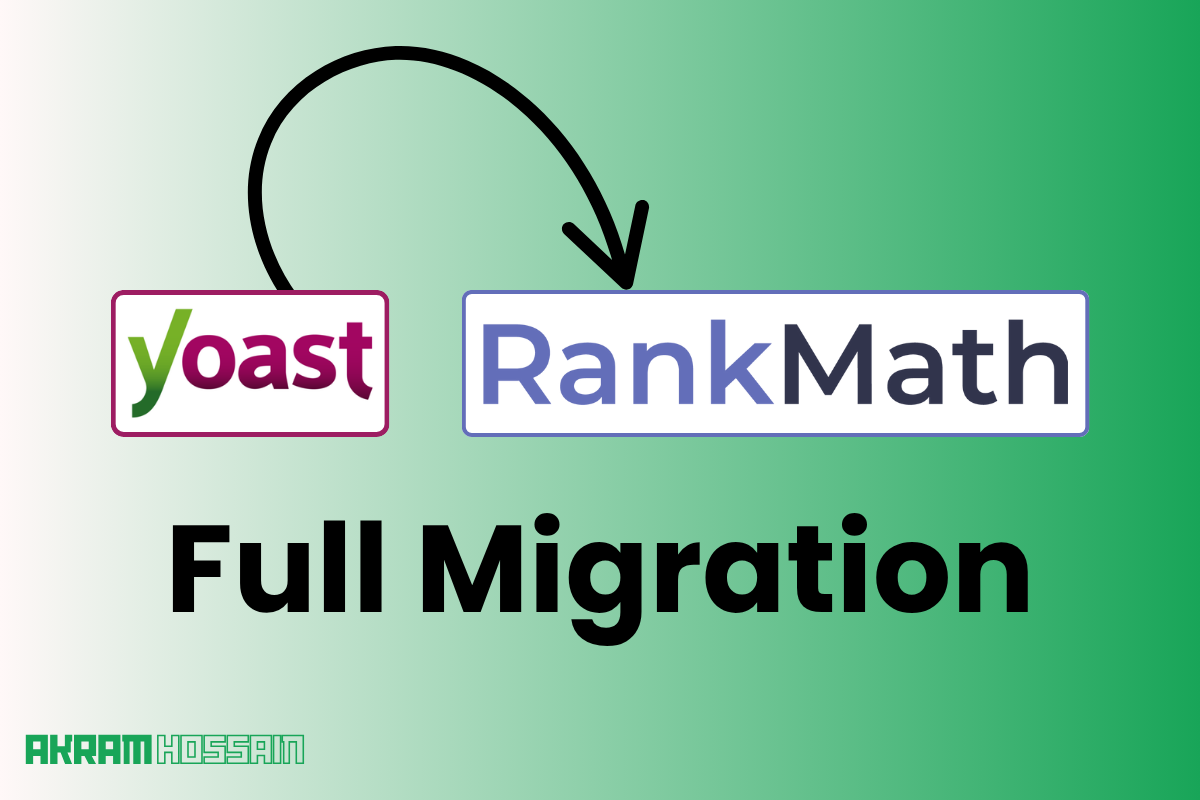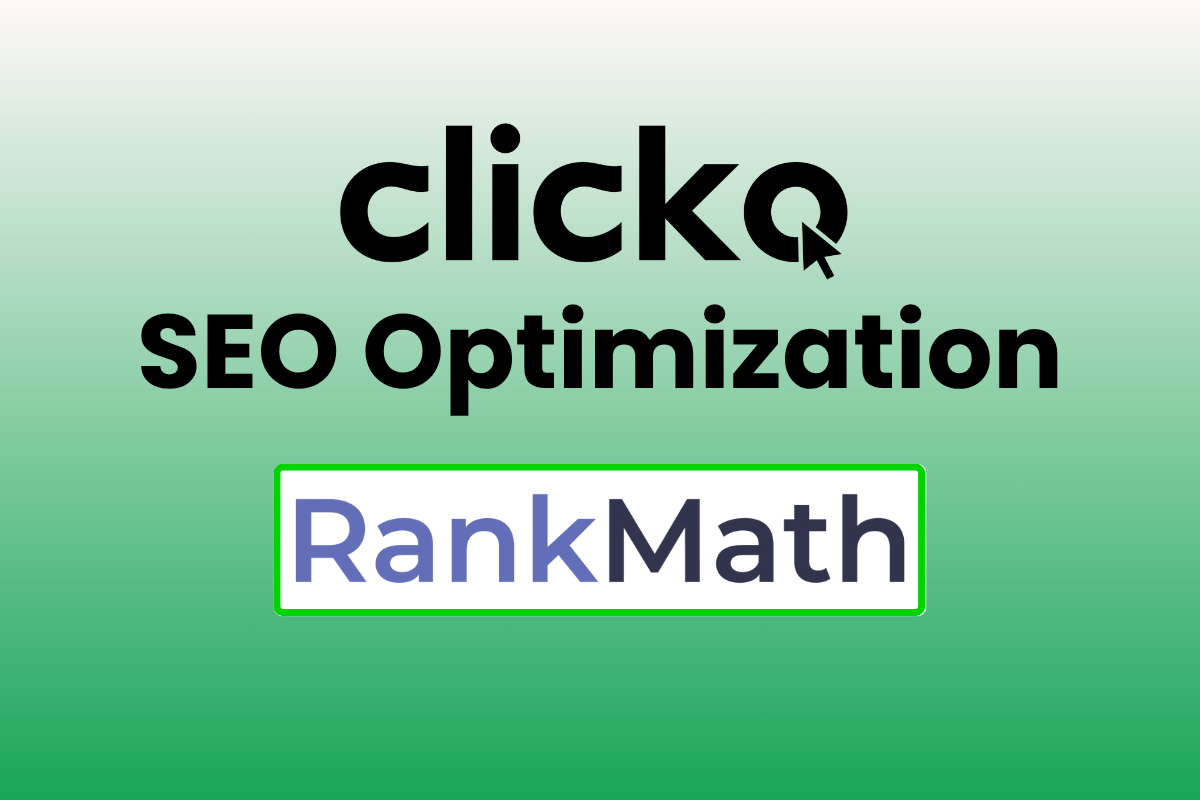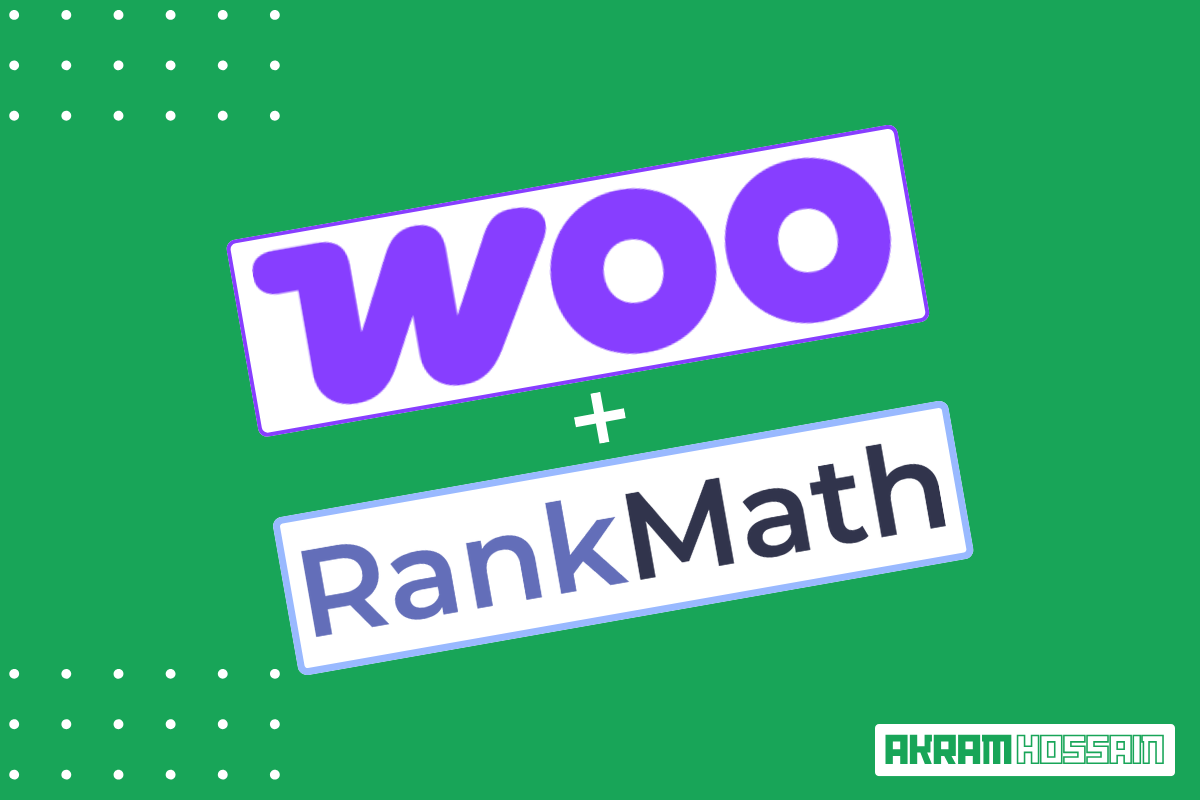Google makes more effective and essential ways to improve your search visibility. Well, buckle up because we’re about to dive into the holy grail of SEO—Google Search Console.
In this guide, I’ll unravel the magic behind GSC’s essential features, giving your website the boost it deserves. Trust me, it’s not as complicated as you think. I’m here to make it easier.
So, grab your virtual toolkit, and let’s unlock the secrets to success in the ever-evolving world of search engine optimization with Google Search Console.
Let’s start with the simple brief of GSC;
Google Search Console Overview
GSC stands for Google Search Console, which allows webmasters to track, optimize, and analyze performance, indexing, crawling, metadata, sitemaps, and many essential terms.
Using this tool, you can see the overall site’s performance, and it provides highly authorized solutions for your site to optimize for your users.
I know you all know about GSC and its features profoundly and understand the activities of these, but I love these four features that enhance my extra ranking factor and improve my ranks.
Let’s explore my favorite Google Search Console essential features;
1. Performance
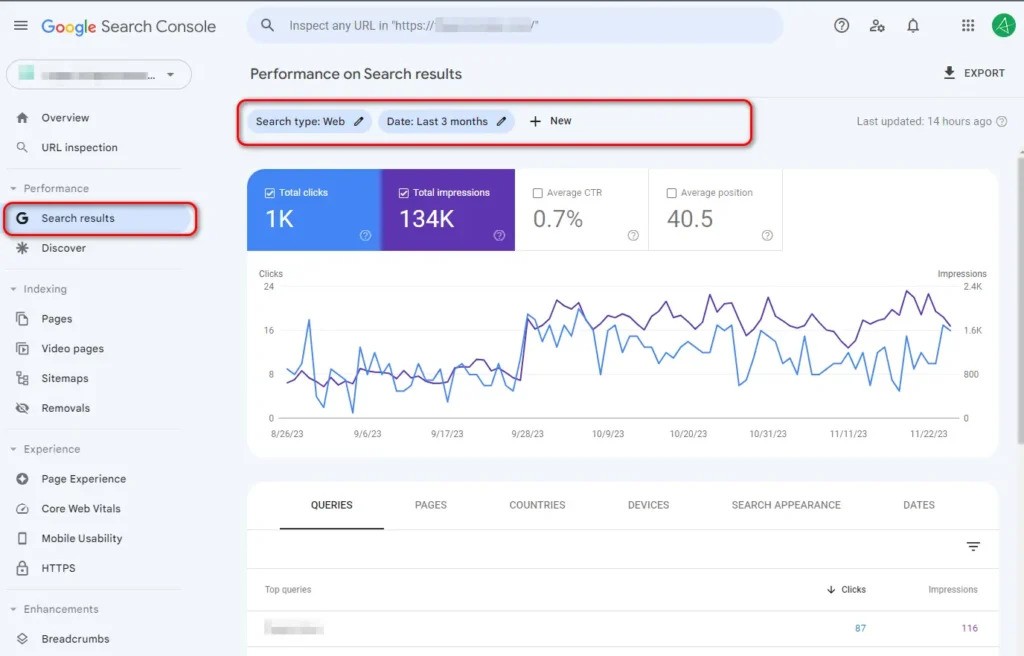
Well, you may not get data from here if your site is new, but after three or four months, you may see a real spike in organic traffic.
The performance section is not just a section for filtering the organic traffic insights, but it’s also the best opportunity to get higher traffic from the relevant keywords.
Under the hood, you will get the free keywords from here, and the list of keywords is gradually increasing.
Queries:
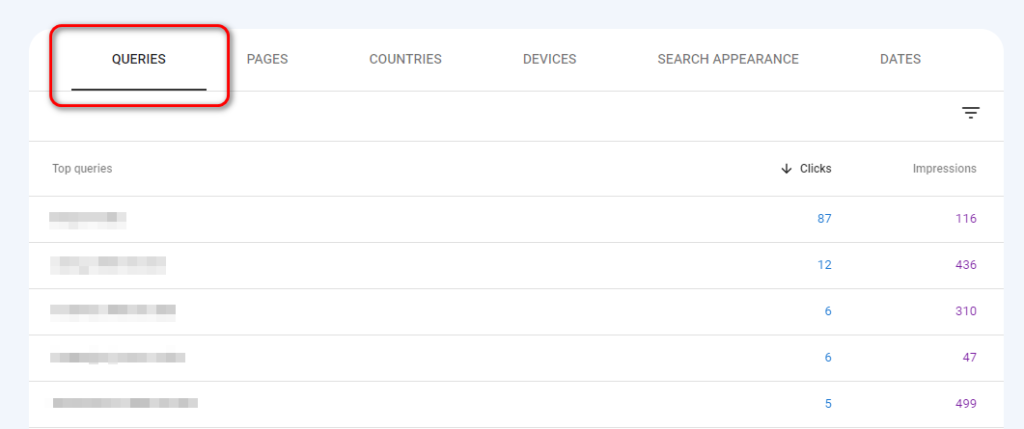
I’m not talking about how you can filter the results and see the different types of results, I know you can find them out.
But here is the catch to grab the queries people search on Google. These are the most relevant to your content and niche as well.
To use those queries or update your content based on these queries, you can filter with the highest clicks and impressions queries.
Why GSC’s Search Queries Are Important to Use?
Well, these queries are always related to your content that is already ranked on your site. That means you get the highest point and the possibility of getting ranked with more keywords.
Effortlessly, these queries add extra benefits to your search results, and you just add a new topic to your existing content or, if possible, write new content with new keywords based on the queries.
People are already interested and engaged with your content from various keywords that you are not covering yet.
Pages:
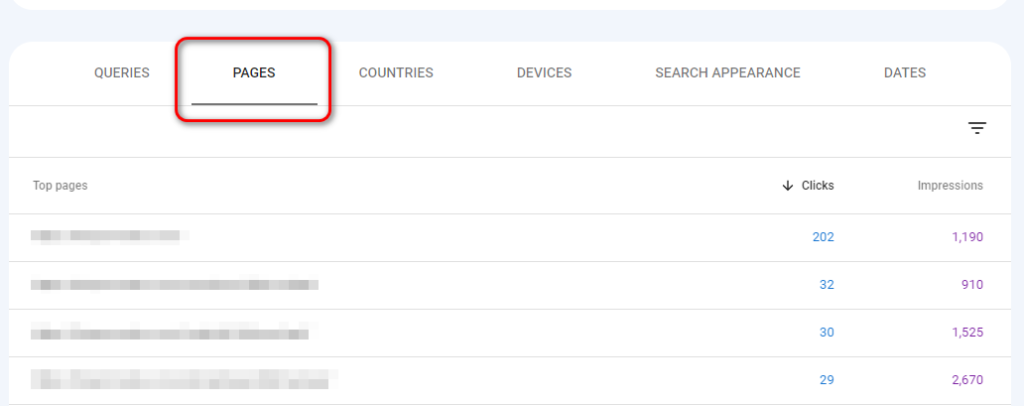
You can see the top-ranked pages and the highest clicks, impressions, Click-through rate (CTR), and the current position of the URLs.
Countries:
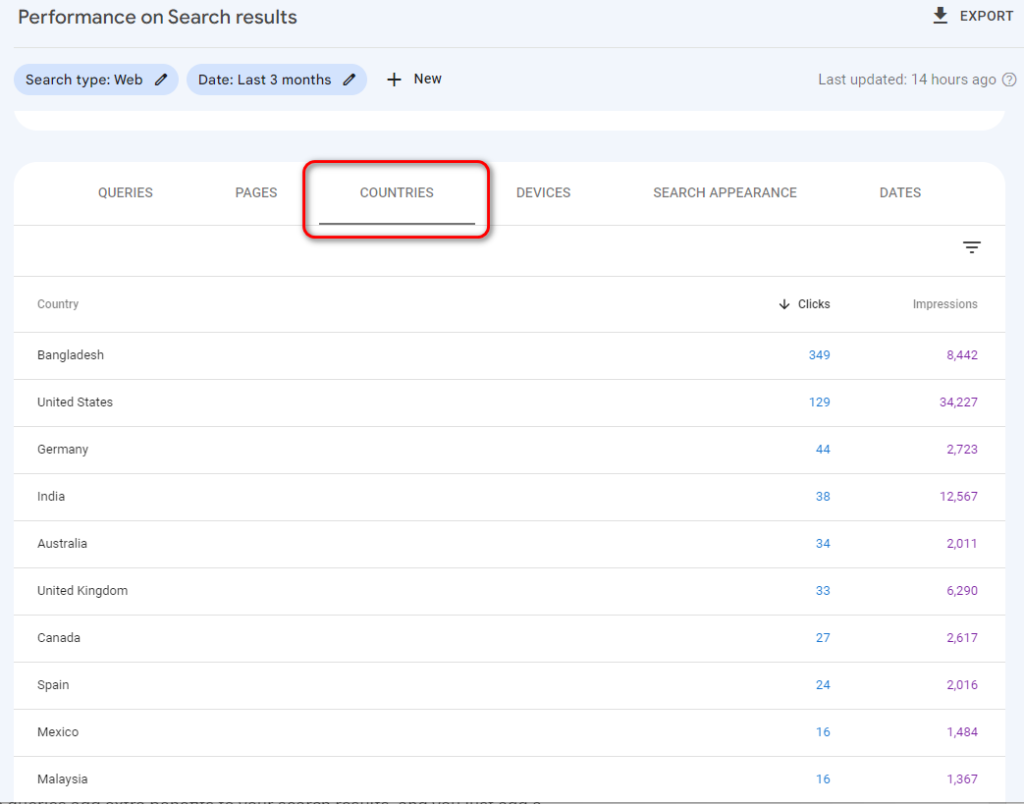
Here, you can see the top countries’ traffic to your site and get slight insights into clicks, impressions, position-wise country, and CTR.
Devices:
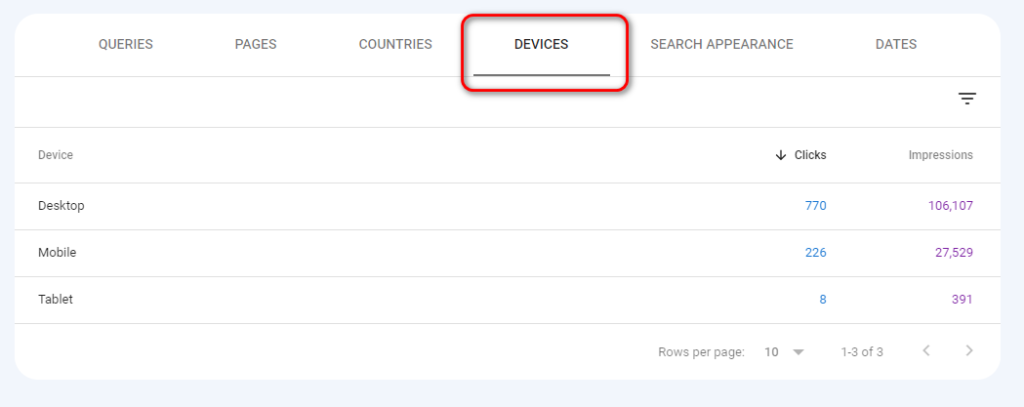
Optimize your content based on your highest traffic for certain devices like Mobile, you can see the organic data based on user’s devices.
Search Appearance:
See the search appearance based on your ranked keywords and see how much organic traffic you are getting for a particular keyword.
Same things you can see from here, like clicks, impressions, CTR, etc.
Dates:
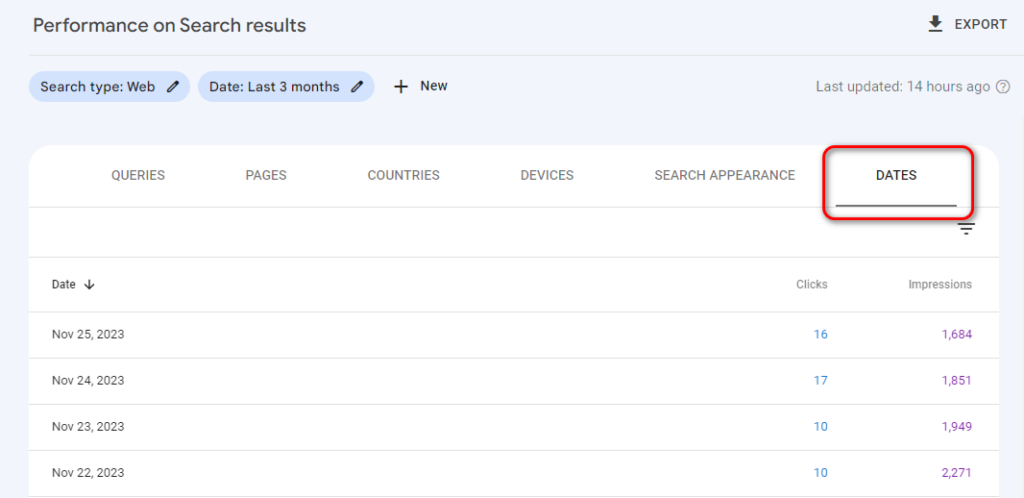
To see the specific date performance, you can see the whole-day clicks and impressions for the last 90 days.
And the second thing is coming up below;
2. URL Inspection
URL inspection is not just a tool where you can inspect URLs with a single click; it’s the indexing solutions and overall webpage performance aggregator for me that makes it easier to understand the overall issues of that page.
Using the URL inspection tool, I can see the particular URL’s issues and the error message of no indexing or decline from the index.
As it’s free and more feature-rich, it ultimately helps to get insightful data from URLs. URL Inspection tool allows you to see the actual page for Google and how they actually see your page.
Your page is super elegant and faster, or you can even see the 100 100-page speed result from various tools like GTMetrix, Pingdom, etc.
However, the actual views for Google can be seen using Google Search Console GSC. How can you see it?
- Copy and paste the URL into the search bar inside of GSC.
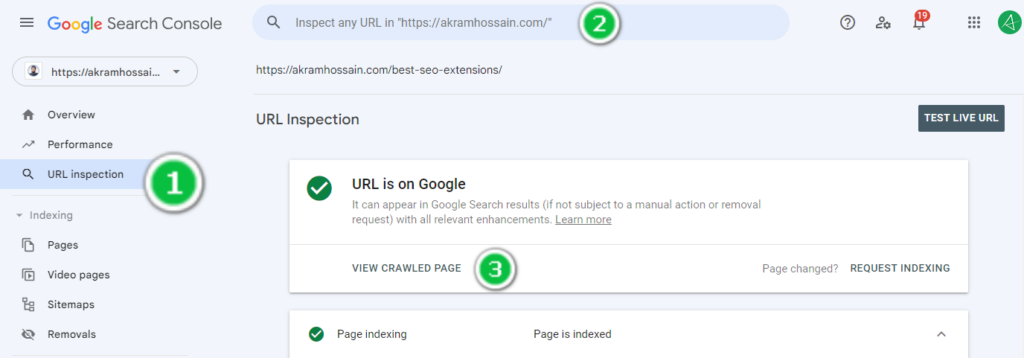
- Click on “VIEW CRAWLED PAGE”, and it will open a sliding window; you will get an HTML page by default.
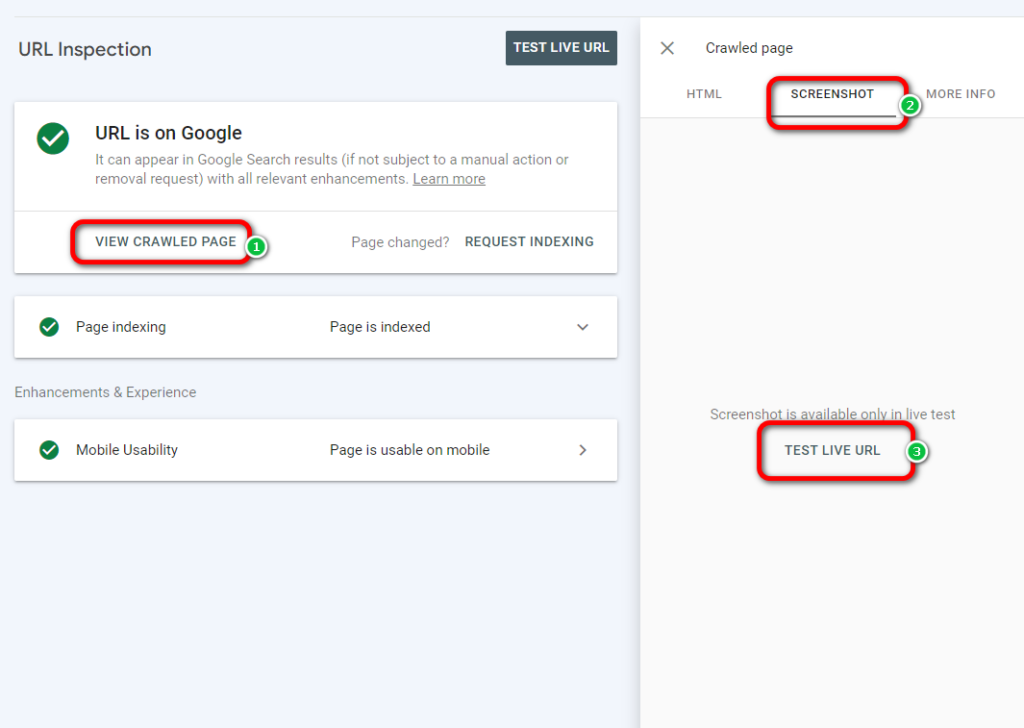
- Click on the “SCREENSHOT” tab, click “TEST LIVE URL”, and wait awhile.
- BOOM! Now, you can see the actual page style and layout for Google, and Google will consider your page based on this.
Page Indexing:
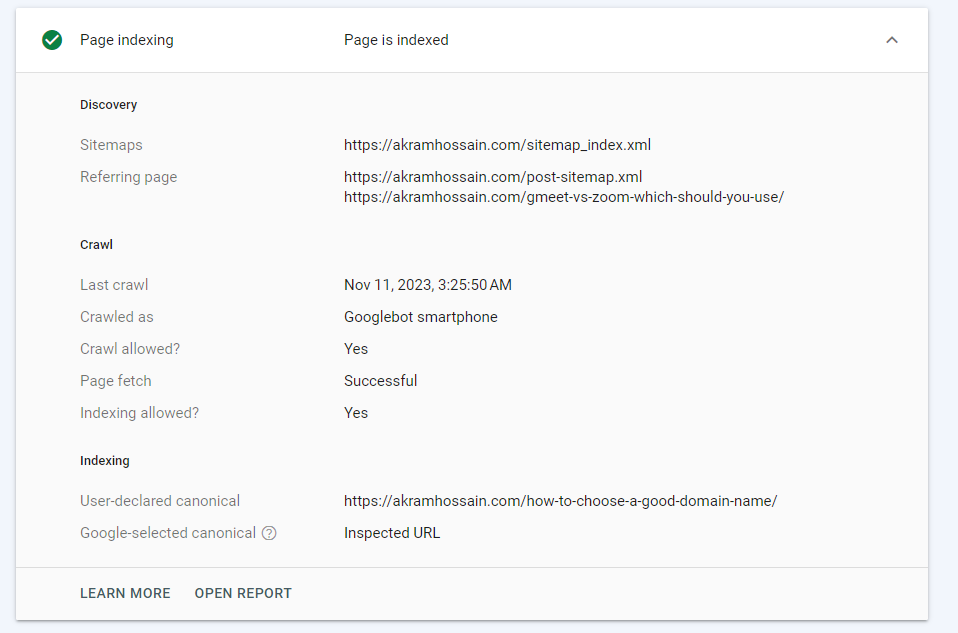
After publishing a post on your site, you can analyze this URL using URL inspection, and in the “Page Indexing” section, it will show which pages are referring to this URL.
The crawling status of this page, and even if your URL doesn’t get indexed, it will show the possible reason here to recover.
- Discover: Here, you can see this page’s sitemaps and referring URL.
- Crawl: The most important insights you will get from here are the last crawling time, whether indexing is allowed or not, page fetch, and more.
- Indexing: URL that Google indexes according to your canonical URL.
Mobile Usability:
Mobile users are more than desktop or big screen users, so Google always prioritizes the Mobile First Indexing, and you have to optimize for mobile first.
If your webpage has any mobile indexability issues, you can see from here, and it provides mobile-first data.
3. Indexing
The most useable and essential feature of Google Search Console, it provides the whole indexing insights of your site.
Crawling makes an impact before the index URL; crawling is always essential for indexing and ranking a page.
Let’s explore the section on indexing:
Pages:
When entering the GSC, you may click the “Indexing” section and see all your indexed and no-indexed pages.
But now, I’ll show you something extra that will make your workflow less and cleaner without any tools.
Inside the “Pages” section, you will notice a filter, and by default value is “All known pages”, which provides the page URLs that exist on your site.
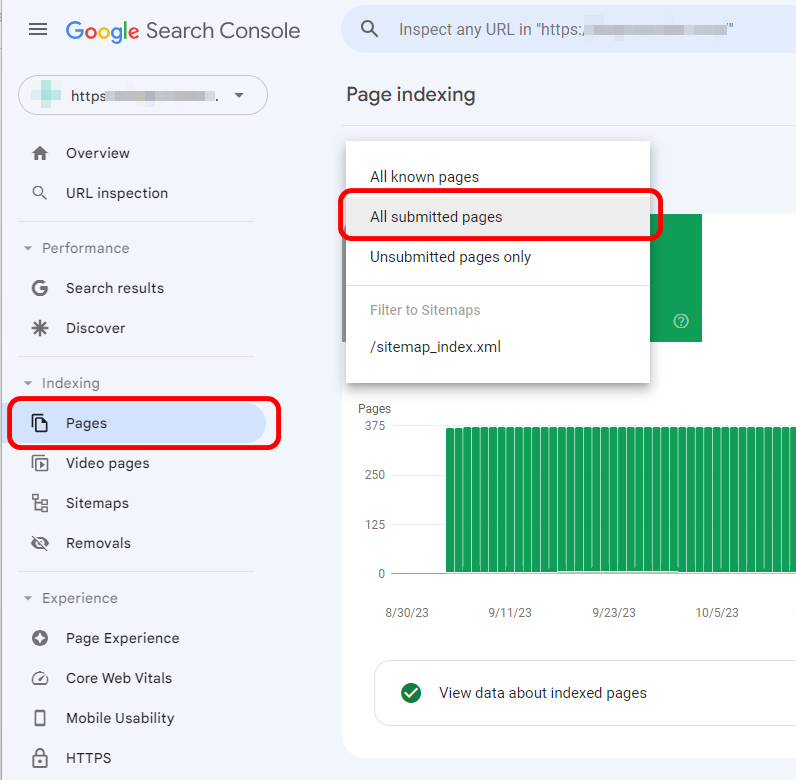
But do you really want to index every URL? Absolutely not. It’s not a good practice, although.
So, you need to filter out the URLs you submitted for indexing.
Are the other URLs should be ignored? No, they are useful when your site structure and links are broken accidentally.
Here, I’ll talk about only submitted URLs that should be crawled, indexed, and ranked in Google.
After filtering to the “All submitted pages”, you will see only those pages you want to rank but have issues with.
Most of the time, you will get two types of notice (if issues occur)
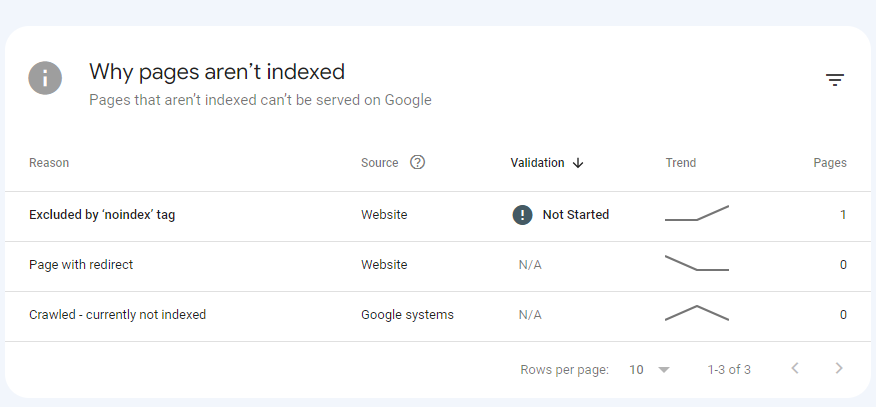
Crawled - currently not indexed, Discovered - currently not indexed, Excluded by ‘noindex’ tag, and more.
Especially, this option allows you to see the exact problem of your submitted pages without finding tuning the whole errors of indexing.
You can also see the exact XML site map URLs that you allow for indexing via sitemaps. Sitemap is also similar to the “All submitted pages” section, but you may get some exceptional URLs and issues due to the robots.txt command.
This information helps you get an idea of your whole page’s URLs, and overall website’s URLs structure for Google.
Video pages:
Here, you can only see those pages that contain indexable videos. If any errors and issues appear, they will show here the issues.
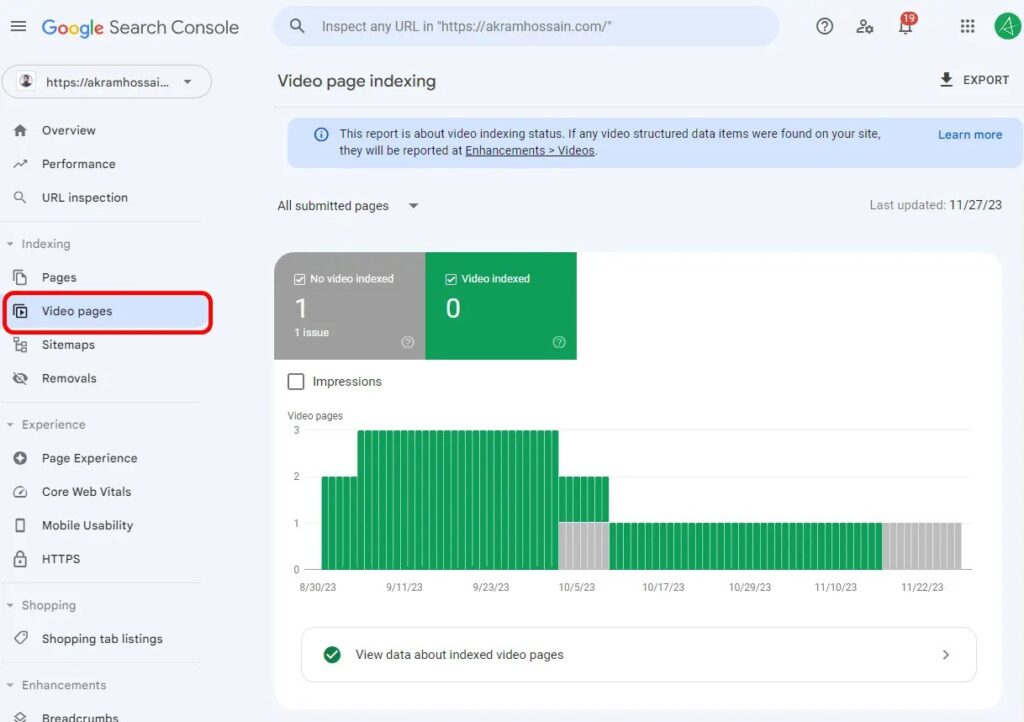
Importantly, you can check the actual video view meta port for mobile device users, and it helps to identify the exact issues with your video no-indexing.
Now, Google has brought the new Video page reports indexing of the “Enhancements>Videos” where you will find broad insights into the video pages, including URLs, page speed, and structural issues.
Sitemaps:
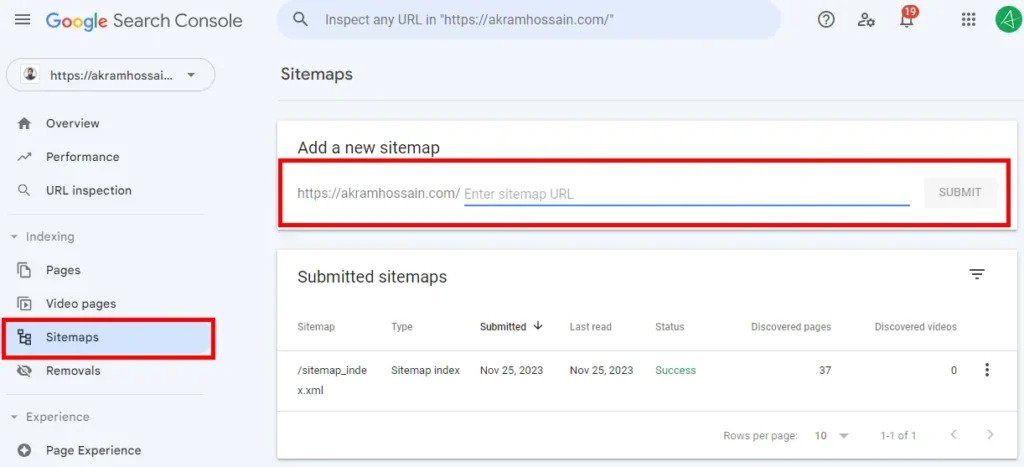
Sitemaps allow Google to crawl your site according to this file; they help Google crawl, store, and index the URLs according to your desired URLs.
You can add multiple sitemaps here, which will help you discover the URLs’ actual page counts and indexing status.
Removals:
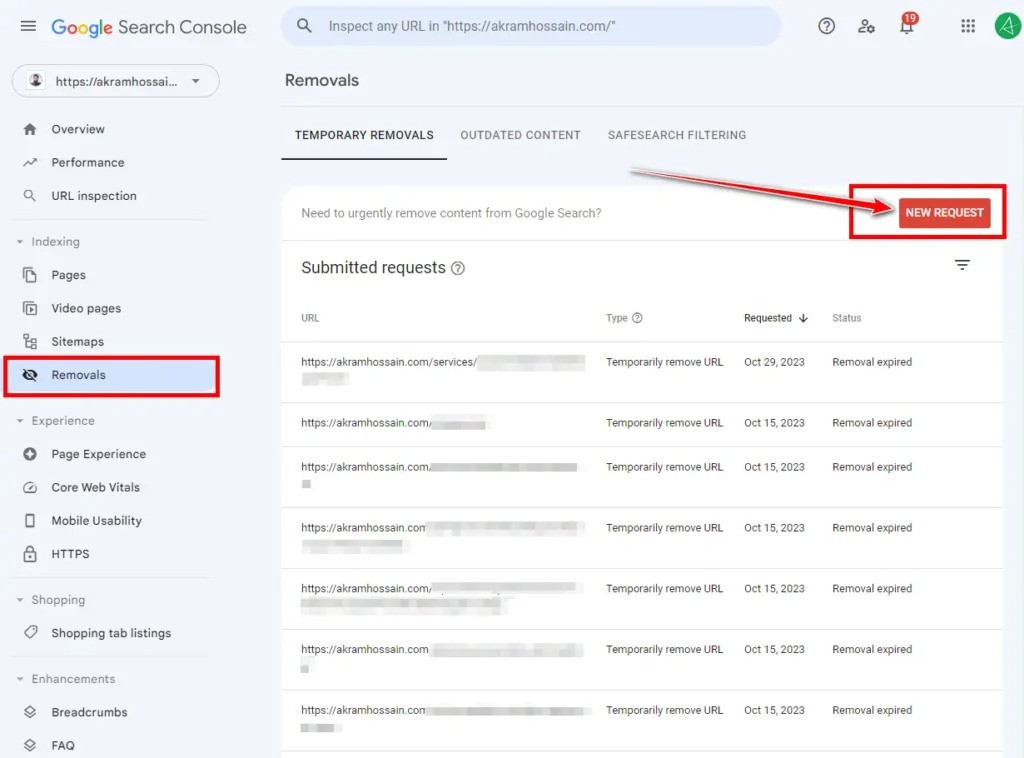
If you want to remove an unnecessary page to be backdated for now, you can use these tools for temporary removal.
You can place the command to Google that this particular URL doesn’t need to be indexed anymore, and you want to remove it from Google SERP.
Follow their documentation to remove a URL for a certain time. Remember, make sure your URL has already been removed, or you have added a ‘no-index’ tag inside of the page.
It’s basically for quick action from Google, but if you add a no-index tag on any page, it will automatically disappear from SERP. But “Removals” help to make it disappear in the quickest time.
4. Settings
Wait! What? Am I going in the wrong direction? No way, I’m on the right track. Let me start with the amazing feature inside the Settings of GSC.
It’s Crawling!
Really, it’s a crawling section inside of the Google Search Console, and it’s the hidden gems of technical SEO.
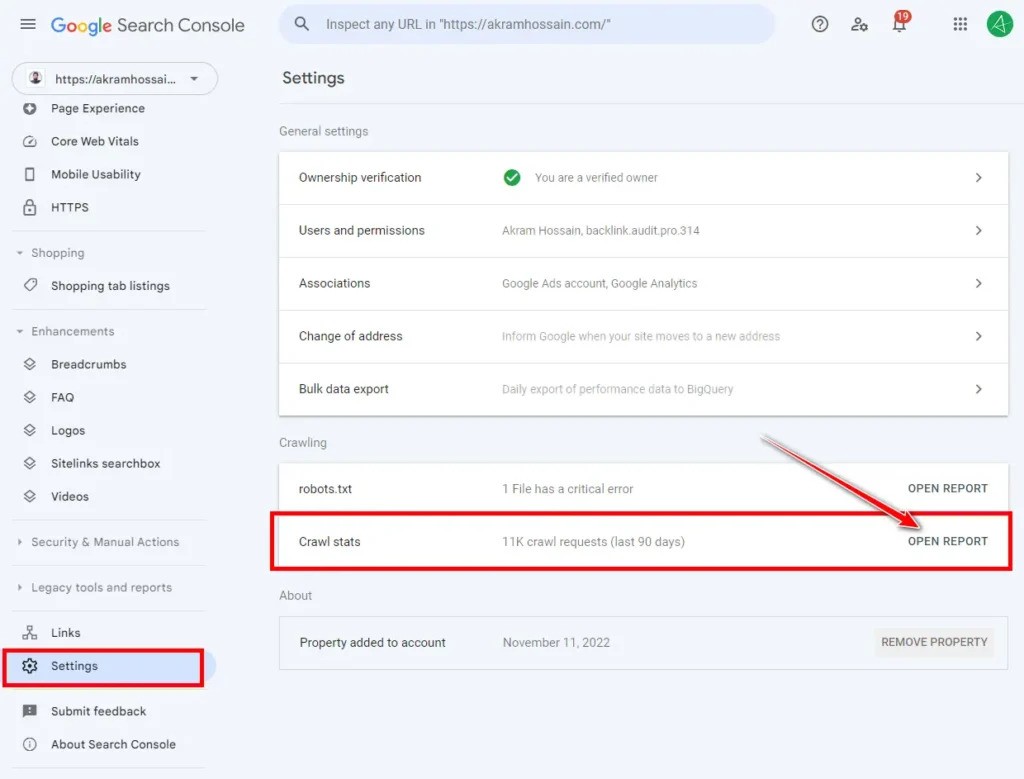
- Click “Settings” and scroll down to see the “Crawl Stats.”
- Click on the “OPEN REPORT” and your mind will be boom.
Did you check before this feature? By the way, let’s look at what you can see under the hood of Crawl Stats.
At a glance, you will see the last 3 month’s (90 days) crawling metrics like;
- Total crawl requests
- Total download size (Bytes)
- Average response time (ms)
These allow you to see the total consumption storage and indexibility from Google for your site. Now, scroll down and click to expand the “Host Status”.
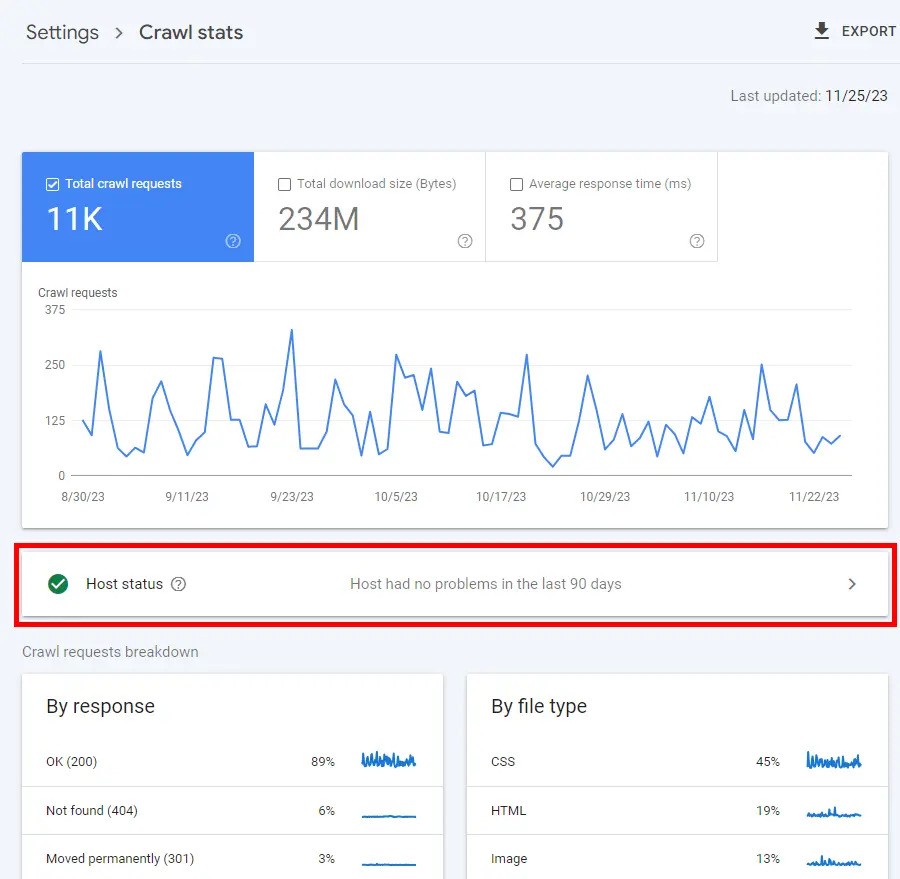
If everything is good for your site, you can see the green tick here, and you can also explore the detailed data of these three functions;
- Robots.txt fetch: Important metrics to see any crawling issues in your robots.txt file from Google’s end will show the percentage and spike of these stats.
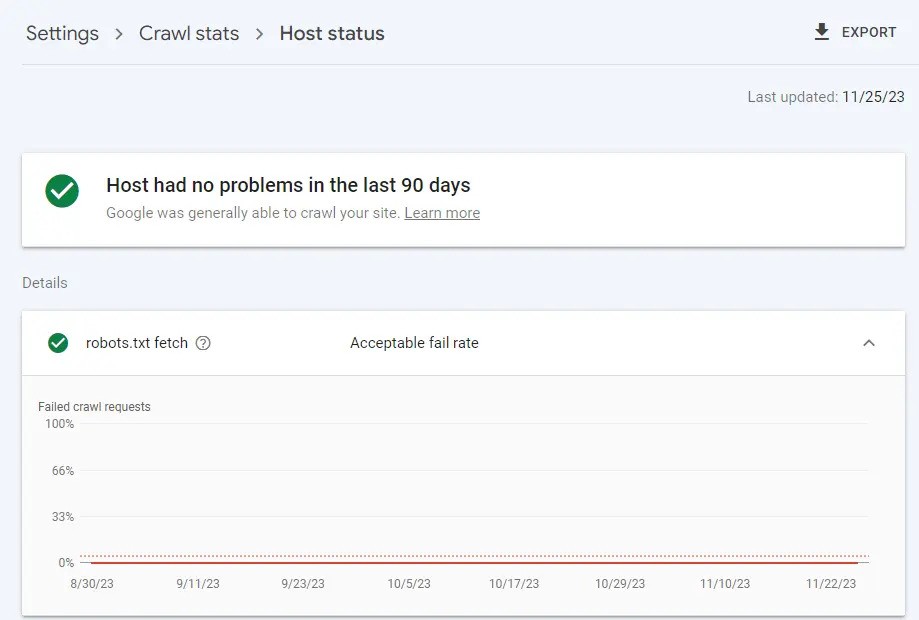
- DNS resolution: Very essential tool to check the actual DNS configuration for certain countries or issues with your nameservers.
It shows the metrics of whether the rate is acceptable or not.
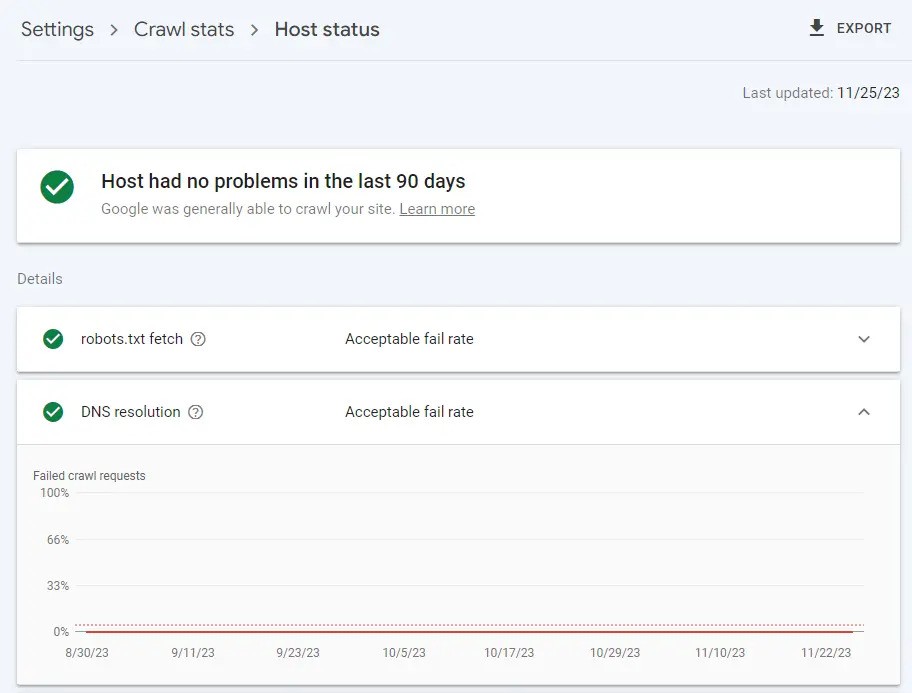
- Server connectivity: We usually check our site speed using Google Page Speed Insights or GTMetrx, but we may not see these metrics for our hosting issues.
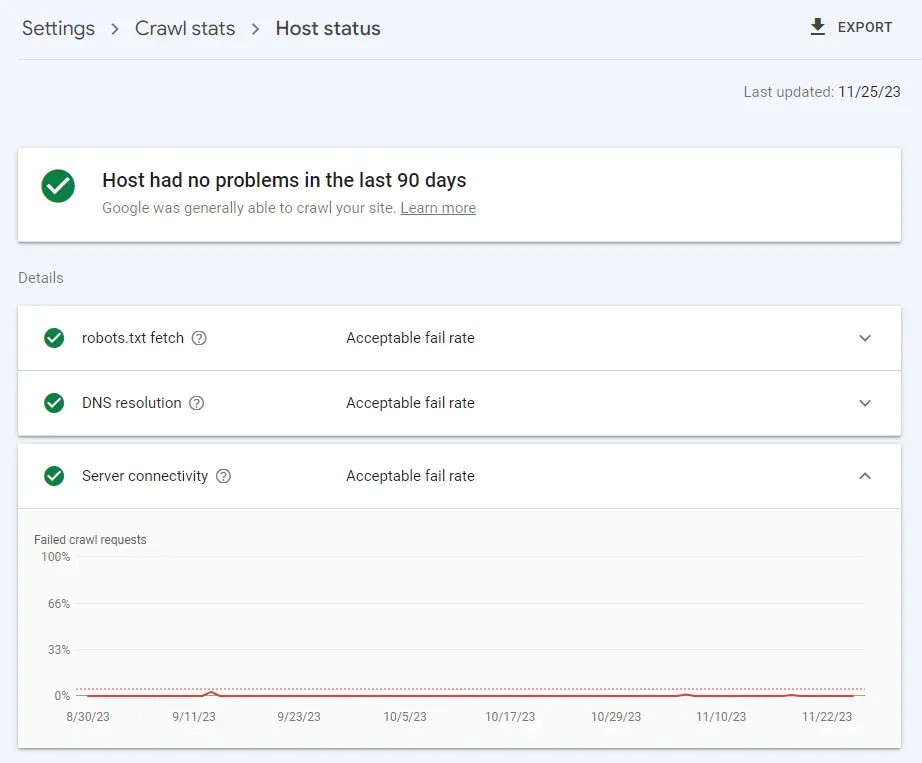
It’s a big issue for your hosting if they are down for a certain period of time; it may cause a fall in ranks.
That’s all for here, but I have something to say that may help you utilize other features for your site.
Are Other Features Not Useful?
Not all of you may find the values from every feature of Google Search Console, but that doesn’t mean you need to use all of these features daily.
Using these features helps you to inspect and analyze the technical aspects and improves the website’s performance according to what Google wants.
Why I Choose These Four?
Simple explanation: it helps to see the metrics and analyze the whole overview of my technical SEO aspect.
Also, I don’t pay for any paid tools to see the technical issues of my sites, and the rest of these features save time and money.
Conclusion
These four features are not the ultimate means of analyzing and exploring the technical issues and errors for your site.
But these can bring errors in front of you so that you can fix the issues and analyze the data right from the GSC.
GSC is free itself, and it’s made it easier to see the crawling error, indexing issues, sitemap fetching, performance analysis, and more under the roof.
Creating the content is not enough for you; you have to understand the user intent, and here, you can use the “Queries” section to get the highest intended keywords according to your niche. It’s super helpful for anyone who actually needs to get more traffic from here.
Performance, URL Inspection, Indexing, and Crawl Stats features improve consolingly technical and content performance.
Thanks for your reading. I’ll share something interesting soon.